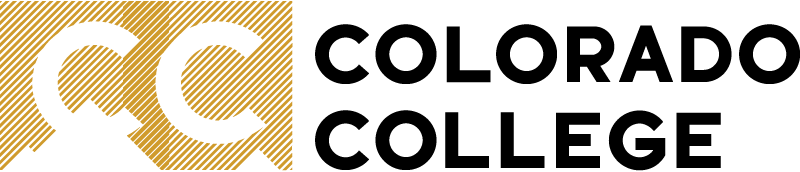Registrar's Office Services
School Closure - Winter Break
The Registrar's Office will be closed for Winter Break starting at Monday, Dec 22 and reopen at 8:00 a.m. on Monday, Jan 5. Academic and credential requests MUST be received by Wednesday, Dec 17 to be processed before the break (i.e. unofficial transcripts, verification letters, registration support, etc.) Official transcripts do not share this deadline and can be ordered online and processed over break (learn more and Order Your Credentials).
Most information and service forms can be found among our online resources but we'd be happy to assist any remaining questions ahead of our departure at registrar@coloradocollege.edu, #:719-389-6610, or by stopping by Armstrong Hall, #112 during our in-office hours (Mon-Thu; 8a-5p)
Get The Most Out of Your Registrar's Office Experience!
A viable office to know on campus is the Registrar's Office. From transferring credits in, to registering for classes, verifying enrollment, and working with you through graduation (and beyond!) The Registrar and his staff are here to ensure the integrity of the student record while engaging students to be aware of academic policies and procedures.
Our office is dedicated to supporting students with:
- FERPA, Address, and Name Change Requests
- Registration (Add/Drop, Preregistration, and Waitlists)
- Maintaining Student Academic Records
- Transcript and Diploma Replacements
- Credit Transfer (including AP/IB)
- Creating One-on-One Blocks (Thesis,Independent Study, and Research)
- Degree Evaluation and Stellic Audit Updates
- Certifying Eligibility for Graduation (Apply to Graduate)
- Enrollment Reporting, Verifications and VA Certifications
- Major and Minor Declarations
- Grade Track Changes and Excused Grade Petitions
- Servicing BlueForms requests (internal)
Take a look below at our list of services and resources and find answers to commonly asked questions. If you are unable to find what you are looking for, feel free to call us at 719-389-6610 or send an email to registrar@coloradocollege.edu. We look forward to assisting you.
Request Forms
Requesting a service through the Registrar's Office begins with completing a form found in our services bar under Request Forms and returning via email to registrar@coloradocollege.edu along with supporting documents (when applicable). Please note, most requests are processed within 1-3 business days but may take longer during high volume seasons (registration periods, graduation, and the beginning of each term). If your request is tied to an application deadline, please plan accordingly!
AdobeSign Forms
Services that are coordinated through AdobeSign require attention from multiple constituents on campus. Because of this, once you initiate an application, please allow up to 10 business days for processing and for your CC Student Record to be updated before checking on the status. Make sure to give yourself plenty of time if you are worried about missing a deadline. To get started, complete the appropriate form found in our services bar under AdobeSign Services.
Additional Services
Related Offices
you may be looking for one of our on-campus partners …
Admissions: Applying to Colorado College?
Advising Hub: Professional/academic advising support, advisor changes, taking time away?
Student Financial Services: Billing, scholarships, aid, student employment?
ISSS: looking for international student or faculty support?
Experiential Education: Interested in doing an internship, engaging in community projects, studying off-campus, or applying research?
Help Desk/Solutions Center: having trouble logging in? Got locked out of your account?
Find Answers to Commonly Asked Questions Below
Student who meet the transfer credit guidelines and are ready to have their official transcripts sent to Colorado College may do so by either sending their transcripts through mail or having them sent electronically. Please make sure you are sending your final transcript from the approved program or institution (all grades have been posted) to avoid any delays in evaluating your transcript(s) for credit.
BY E-MAIL
Official transcripts can be sent directly from the approved program or institution to: registrar@coloradocollege.edu. Please send a second email with any necessary supporting documentation (h.s. counselor letter, course descriptions, course syllabi, etc.)
BY MAIL
Official transcripts can be mailed directly to the Registrar's Office at the below address:
Office of the Registrar
Colorado College
14 E Cache La Poudre St.
Colorado Springs, CO 80903
Student who choose to have their transcripts sent through the mail should notify the Registrar's Office as most often these are received without their knowledge in the Admissions Office. You may notify Christine Brett directly at cbrett@coloradocollege.edu.
General Education (GE) requirements may be fulfilled with qualifying transfer credit. Students looking to satisfy any GE requirements with their transfer work should send an email to Christine Brett (cbrett@coloradocollege.edu) with the following information:
- Provide the course description for the eligible transfer course
- Specify which GE Requirement is being met
- If you have not done so already, have your official transcript sent to the Registrar's Office; transfer credit evaluation will not be made without this.
First-Year, entering students who have received credit from an accredited institution while attending secondary school (high school) MUST provide the following in order to evaluate the course(s) for credit:
- If taken before graduation from secondary school, the course must be above and beyond the requirements for their secondary school graduation. Students must submit a letter on letterhead from their secondary school counselor stating that the credit was not needed to fulfill any graduation requirements. This may be either mailed or emailed to CC's Registrar's Office.
- The course(s) must be taught on-site at a college or university campus and not on a secondary school campus.
- The course(s) must be taught by college or university faculty.
- The course(s) must be substantially similar to a course currently offered by CC.
- A minimum grade of "C" or its equivalent must be received.
- Student must be able to produce course descriptions/syllabi for all course considerations.
Students considering to attend another accredited institution while on a College approved or mandatory medical or disciplinary leave of absence (LOA) and seeking to transfer their coursework back to CC must receive approval to do so from the Dean of the College, Pedro de Araujo. CC will not accept transfer credit otherwise from student's on a medical or disciplinary LOA.
Students who are on an academic LOA are not required to obtain pre-approval from the Dean of the College but are strongly encouraged to seek prior review from the Registrar's Office instead. This is to verify credit eligibility and amount to be expected upon submitting the final transcript to CC for the coursework taken while on an academic LOA.
Students considering to attend another accredited institution during extended breaks or over the summer and are seeking to transfer their coursework back to CC are strongly encouraged to receive pre-approval to do so from the Registrar's Office. Students can reach out to Christine Brett (cbrett@coloradocollege.edu) to obtain a preapproval form. This is to verify credit eligibility and amount to be expected upon submitting the final transcript to CC for the coursework taken during an extended break or over the summer.
Center for Global Education and Field Study
Registrar's Office
Department Chairs or Program Directors (if credit is being used to satisfy major/minor requirements)
All three of these constituents are included when you complete the required Course Approval Form process for credit transfer, through the application to study off-campus in Summit. To learn more about the process and start your application, please connect with the Center for Global Education and Field Study.
A Note About Recording Transfer Work from Approved Study Away Programs: All courses attempted on an approved study away program will be recorded on your CC transcript as transfer work regardless of earned credit. This includes courses attempted where credit was earned (student received a C- or better) and courses attempted where credit was not earned (D or F equivalent). As a reminder, transfer work does not get calculated into a student’s GPA.
Student may earn credits from AP, IB, and/or GCE A-Levels towards their 32-unit requirement and may satisfy major requirements with the department's approval. Students may NOT award double credit, however, for the same subject earned through different programs (e.g. AP American Literature and IB American Literature).
To find out if your scores qualify, check out our Transfer Credit Into CC page and review the sections under AP | IB | GCE Credit Guidelines.
Students have until 5pm of the second day of the block to add a new class. A COI (consent of instructor) PIN is required for any class adds once the block begins (includes new courses, swaps, and being let in off of a waitlist). This PIN (6-letter combination) will be obtained from the instructor of the course and can be used in Add/Drop in Banner to officially register until 5pm on the second day of the class.
*PLEASE NOTE* If a professor adds you to their Canvas page for you to access the course materials this is NOT considered an official registration change. Students are responsible for their registration and must obtain the COI PIN from the professor and use this 6-letter code in Add/Drop to officially update their registration.
Most likely you were never officially registered for a course this block. Students that were only waitlisted for a course for the current block were in a temporary/unofficial registration which are dropped the Friday before the block starts and after the Final Course Rosters and Wait Lists are sent out to faculty. The general studies placeholder for thesis or independent study "GS391" are also considered temporary/unofficial registrations and are dropped as well.
If you were left on a waitlist and were let in on days one or two, you'll need to officially register yourself into the course by requesting for the COI PIN from the professor and adding yourself using the Add/Drop registration application in Banner SSB. You may officially register up until 5pm on the second day of block.
If you noticed this discrepancy after the add deadline has past, send an email to registrar@coloradocollege.edu with your student ID#, course CRN, course ID, title, and professor along with the COI PIN you were provided (or a forwarded approval email from the professor) and the Registrar's Office staff would be happy to assist you.
After final course and wait list rosters are sent to faculty the Friday before the new block begins (5pm), temporary registrations are dropped and new course adds are frozen until the first day. This allows all faculty and students an opportunity to review their schedules and prepare for the upcoming block. Course adds are disabled for the upcoming block in Add/Drop over the weekend.
If you were given permission to join a new course or were let in off of a waitlist, obtain the COI PIN from the instructor of the course and use Add/Drop in Banner starting Monday. Make sure to complete your registration change by 5pm on the first Tuesday to avoid not receiving credit for your course.
If you miss the deadline, send an email to registrar@coloradocollege.edu with your student ID#, course CRN, course ID, title, and professor along with the COI PIN you were provided (or a forwarded approval email from the professor) and the Registrar's Office staff would be happy to assist you.
Don't forget, registration is the responsibility of the student. If a professor "adds" you to their course, they are most likely giving you access to their Canvas page for you to access the course materials. This is NOT considered an official registration change. Students must still update their registration using Add/Drop by the first Tuesday of the block using the COI PIN from the professor.
If you have missed the add deadline, send an email to registrar@coloradocollege.edu with your student ID#, course CRN, course ID, title, and professor along with the COI PIN you were provided (or a forwarded approval email from the professor) and the Registrar's Office staff would be happy to assist you.Students have until 5pm of the second Tuesday of the block to drop their class. They may do so in Add/Drop in Banner which will also send a notification to the instructor on their behalf. Students are still required to complete a Block Off form with the Student Opportunities and Advising Hub (the Hub) for official approval on taking the block off. Paperwork will be completed through their office and distributed to the pertinent offices to update your student record.
*PLEASE NOTE* If a professor drops you from their Canvas page this is NOT considered an official registration change. Students are responsible for their registration and must drop their class in Add/Drop to officially update their registration and complete the Block Off paperwork in the Hub.
Not dropping by the deadline will put you at risk of financial penalty and a failing mark on your transcript (either NC or a WF).
No. If a course registration is dropped by the drop deadline for the current block (second Tuesday), than no record is recorded on the student's transcript.
However, if a student fails to drop a course by the deadline and has not attended the course, they are at risk of receiving a "WF" grade mark which is an administrative fail. Learn more about this grade by reviewing the Credits and Grades Policy page.
Students who have missed the drop deadline for the block (Second Tuesday) can explore the following options. It is too late to drop the course for the block but you may do one of the following:
Changing your grade track – Students have until 5pm on the last day of block to switch their grade-track with the extension policy in still in place. This can be done thru the Add/Drop application in Banner SSB. A pass/fail grade track might be helpful if you are looking to complete the course still but are worried about the impacts to your GPA. On the pass/fail track, your grading mark to shoot for is an “S” which is a C- or better to receive credit and any degree requirement designations. Pass/fail marks do not count towards your GPA unless you fail (NC).
Taking an incomplete – Students who are still interested in completing the course but may want more time in finishing their assignments may request this option by working with their professor. This provides you additional time to complete assignments as arranged with your professor. By default, the timeframe to complete an incomplete is within 3-blocks unless your professor requests for your assignments sooner. If you would like to explore this option, feel free to connect with your professor. The Registrar's Office grading specialist, Karen West is also a great contact point if you have a need to ask further questions about this process.
Petitioning for an Excused Grade – Students who are looking to no longer take the course and its beyond the drop period of the course would be seeking a Petition for an Excused Grade. This process is initiated through the Registrar's Office by sending an email request to registrar@coloradocollege.edu. Petitions require the completion of a form which is provided to you after your initial request is submitted in addition to supporting documentation (medical/counselor note for example) to justify your need to no longer take the course beyond the drop period. The professor's support is also requested in the process. If the petition is granted and processed, you will see a grading mark of “Y” on your transcript – this indicates you were registered and attempted the course but for whatever “approved” reason, you were granted permission to withdraw from the course without penalty. A “Y” grade on your transcript does not negatively impact your record.
Students have until 5pm on the second to last day of the block (typically Tuesday) to switch their grade-track and can do so using Add/Drop in Banner or sending an email request with the student's ID, course information (CRN, Course ID, and Title) and grade track they would like switch to before 5pm on the last Tuesday of the class.
See the Credits and Grades Policy page for information about grade-tracks.
CC believes in offering students the versatility in grading system options. Students might consider a pass/fail option to alleviate the fear of receiving a poor grade; the passing mark "S" is equivalent to a C- or better and will satisfy any requirement associated to a course including General Education and Major requirements (unless a program has explicit grading policies of their own). There are no restrictions placed on the number of courses a student may choose to take pass/fail unless they are considering some of these options:
- Students seeking the Dean's List, Department Distinctions, or Honors are encouraged to review the Policy page before deciding to take a course pass/fail.
- Students who are planning competitive graduate programs (particularly pre-med) are strongly encouraged to take courses for letter grades.
- Students who take a course on a pass/fail are able to request a letter on letterhead written by the professor of the course to explain what letter grade they would have received had they taken the course for a grade. A copy of this letter can be retained in the student's file in the Registrar's Office and sent as a supplemental document with their transcript upon request (please select that you have an attachment in the transcript ordering process to allow for a letter to be sent with an official transcript).
With permission from the professor of a course, a student may take a course for an audit which would grant them a grade mark of "Z" on the transcript as a record of taking the course. No credit is awarded towards graduation and a student's GPA is not affected by a "Z" grade if completed successfully based on the arrangement with the professor. However, students can fail a course taken for an audit if they do not follow the arrangement discussed with the professor.
To switch a course to an audit, please send an email to registrar@coloradocollege.edu with the professor's COI PIN or a forwarded email approval along with your student ID and course information (CRN, Course ID, Title). Students are not able to switch to an audit to avoid a failing mark. Further confirmation may be sought by the Registrar's Office to the professor if a request to switch to an audit is received after week two of the current block.
Take a look at the adjunct deadlines for dropping on our About Add Drop page. If you dropping within these deadlines, simply send an email request to registrar@coloradocollege.edu along with your student ID and course information (CRN, Course ID, Title). Students are able to drop an adjunct beyond the deadline with the approval from the adjunct instructor unless the reasons are to avoid a failing mark. Forward an email approval or COI PIN from the adjunct instructor along with your student information and course information and our staff would be happy to assist.
I want to switch my grade-track in my adjunct but Add/Drop won't let me, have I missed the deadline?
The Add/Drop registration application It has not (yet) been configured to accept adjunct deadlines. If you receive an error in Add/Drop, simply send an email to registrar@coloradocollege.edu with the your student ID, grade-track to switch to, and the course information (CRN, Course ID, Title). Our staff would be happy to help with your registration.
See the Credits and Grades Policy page for information about grade-tracks.
Try clearing your browsing history/cache - close ALL browser windows before opening a new session and trying again. If the problem persists, please share a screenshot of the error you have received to registrar@coloradocollege.edu along with your student ID, course information (CRN, Course ID, and Title) along with a brief explanation of what you are trying to do in Add/Drop. The Registrar's Office and ITS team work quickly to resolve reported errors in the registration systems. If you receive an error (in error!) clearing your cache/history and restarting your browser is often a successful first troubleshoot solution.
Students who have enough units to be eligible for graduation will be contacted by the Registrar via email prior to each graduating term (Winter and Spring). Students who are eligible will be able to complete the Apply To Graduation application available from the Student menu in Banner SSB. This application typically opens in block 3 and is accessible to both intended Winter and Spring graduates. The application closes for the year at the end of block 7.
Failure to apply for graduation puts a student at risk of not graduating or receiving communication from Events about celebrations and ceremonies.
If a student feels their course could be used to satisfy a college requirement that it is currently not approved for, they should start by speaking with the professor of the course in case their support is necessary, followed by the Chair of the Department. It would then be up to the Department to pursue the requirement through the review and approval process.
Courses must be formally proposed by the Department to the General Education Assessment and Review Committee (GEAR) to initiate the review and consideration for approval. If successful, the course must then be passed through the Committee on Instruction (COI) before being presented to the Faculty body for the final approval.
Additional processes are in place for courses to be approved as a CC100/120 and also for earning the Writing Intensive designation. All proposal processes can be found on this page: CC Web > General Education > Propose a Course.
There is a participation eligibility rule for commencement which states that students must be within their final two units of completing their degree requirements. This means that the student has reached 30 units by end of block 8 and the remaining 2 units will complete the last two requirements in both major and all-college/general education requirements. This is a strictly enforced policy. Participation is not the same as graduating; your diploma is received at the end of the term in which you complete your final two requirements.
If you meet these conditions or are close, complete the apply to graduate app in Banner SSB so that the Registrar can review your records carefully. We're saying there's a chance!
Students have the opportunity to review and update their current information including preferred name, addresses, FERPA authorization, and more at the beginning of the Fall and Spring semesters through the Term Check-In process. Term Check-In is the process in which students officially report to the college their intent of registering in on-campus classes for the upcoming term.
If any changes need to be made outside of Term Check-In, a request form may be filled out and emailed back to registrar@coloradocollege.edu for processing. If you do not see a request form for the change that needs to be made, please feel free to stop by, give us a call or send an email and we'd be happy to further assist you.
Official transcripts are ordered online by visiting our Order Your Credentials page (also available electronically!)
Unofficial transcripts for current students can be requested by stopping by our office or sending us an email. Alumni can complete the unofficial transcript request form and returning it to registrar@coloradocollege.edu.
For Current Students - The Registrar's Office can print an official letter to state that you are a full-time student, when you plan to graduate, grade point average, or other enrollment information as needed by your health insurance company, auto insurance company, or other entity. Simply fill out the online verification of enrollment request form and return it to registrar@coloradocollege.edu for processing. We kindly as for 2-3 business days for processing requests.
For Alumni and Third Party - Colorado College has authorized the National Student Clearinghouse to provide enrollment and degree verifications. If you are an alumni, 3rd party requester, or need a verification of NOT enrolled, the National Student Clearinghouse can be contacted at:
If the name change is unofficial (preferred, chosen) you may stop by, give us a call, or send us an email and we are happy to update your record.
If the name change is a legal name change, please fill out the appropriate form available on this page and provide a copy of the official documentation (court order, marriage license, social security card, divorce decree). Send form and all documents to registrar@coloradocollege.edu for processing.
Term Check-In is a required reporting process in which students confirm their attendance in a CC-led course for the upcoming term (those who are studying in courses abroad that are NOT led by CC are not required to check in). Students should expect to participate in the check-in process twice a year; once over Block 1 in the Fall and once over Block 5 in the Spring.
- The Check-In process kicks off in Banner SSB with a reduced Student Menu to those who are eligible.*
- To unlock the full menu, students will click on the red flagged menu item “Term Check-In” to review and update their current information including preferred name, addresses, FERPA authorization, and more!
- Once completed, close the Check-In browser tab and refresh your screen. That’s it!
- The red flag will remain until the open period of Term Check-In is closed at the end of Block 1 or Block 5.
- If your full menu was restored, you have completed the requirement and can ignore the remaining red flag until the open period has closed.
- Failure to complete Term Check-In will result in dropped registrations. Don’t risk this! Complete the process early in the open period – approximately 5 minutes in duration.
*Checking in for the term is required of all students taking a CC-led course*
You are not required to check in for the term if you are attending a study abroad program and are not being taught by a CC-faculty member. Examples of study abroad programs include but not limited to: CET, CIEE, DIS, HECUA, IES, SIT).
We look forward to connecting with you for term check-in for the following semester or when you resume taking CC-led courses (abroad programs vary in duration).
These are common questions that surface during the Term Check-In periods. For students who are expected to attend CC for the semester, your menu options are limited and some functions are restricted until the Term Check-In process has been completed. If you are noticing a limited menu, or are having troubles accessing items such as Add/Drop, transcript view, or schedule, you need to complete the check-in process in order for these functions to be returned to you.
If you have completed Check-In and continue to experience technical troubles, try these things:
- Clear your browsing history/cache out - Banner is being a secured login and session can timeout if opened for long periods. Clearing your browsing history and closing all browser windows before attempting to log back in resolves most concerns.
- If caching out did not resolve your concern, feel free to share a screenshot and brief description of the problem to registrar@coloradocollege.edu.
- If further technical issues cannot be resolved by the Registrar's Office, the Solutions Center may be contacted to review any underlying problems.
show all / hide all