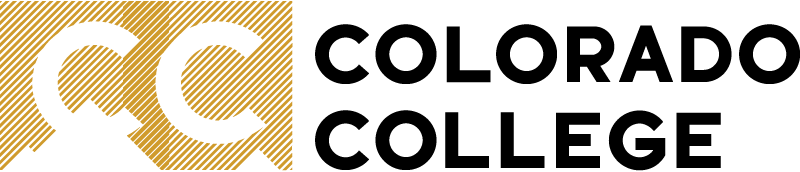How to Make Payments and Manage Your Account
IMPORTANT NOTE: Please use the Google Chrome browser to access the billing/payment portal.
Students: Log into CC Single Sign-In
- Once logged in to CC Single Sign-In, click "Banner SSB"

- In Banner click the "Student" tab
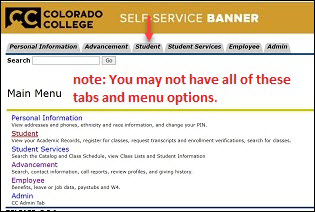
- Click "Payments and Billing"
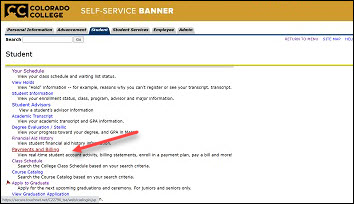
- Finally, select "Make a Payment"
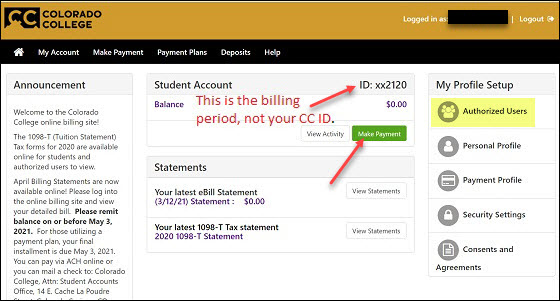
Only the student can set up authorized users for the account.
Click "Authorized Users" under My Profile Setup to start the simple process of allowing someone to help monitor your account, receive monthly statements, submit payment on your behalf, and receive the annual 1098-T tax form.
Authorized Users (parents or anyone designated to assist with the student's account):
IMPORTANT NOTE: Please use the Google Chrome browser to access the billing/payment portal.
- Your student must log in to Banner and invite you as an authorized user before you can access the site.
- When your student has invited you as an authorized user, you will receive an email with a link to the log-in page and a temporary password. Log in to the Touchnet site here. Note that students cannot use this link to log in, and authorized users cannot use the student's log-in sequence through Banner.
- The CC Single Sign In page offers another link to the billing portal for authorized users; students cannot sign in using this button but must instead log in through SSB as described above.
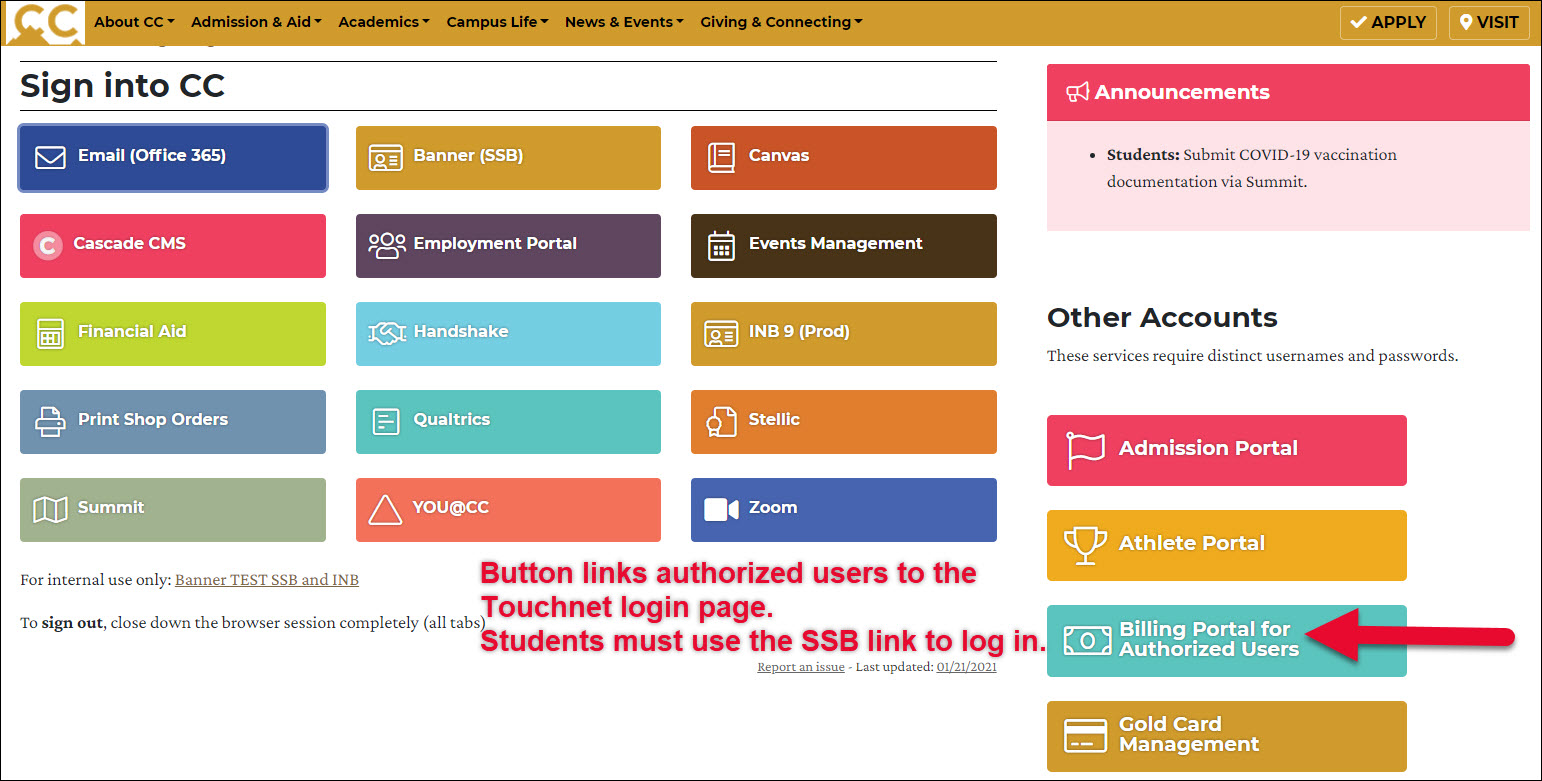
PLEASE NOTE: You are likely to see a security warning if you try to access the Touchnet site using Safari on a Mac. Please use Chrome.
Report an issue -
Last updated: 07/30/2024