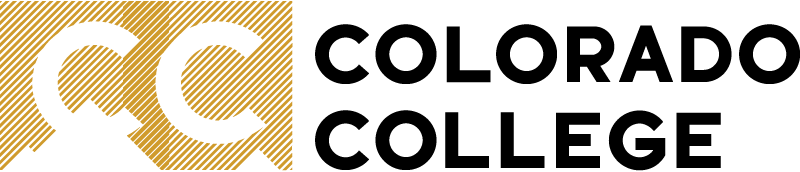Reset Your CC Account Password
The most common way to reset your password will be to use CC's single sign in portal and click the button for one of the services so the login screen comes up, then click "reset your password" below the username and password fields and follow the instructions from there.
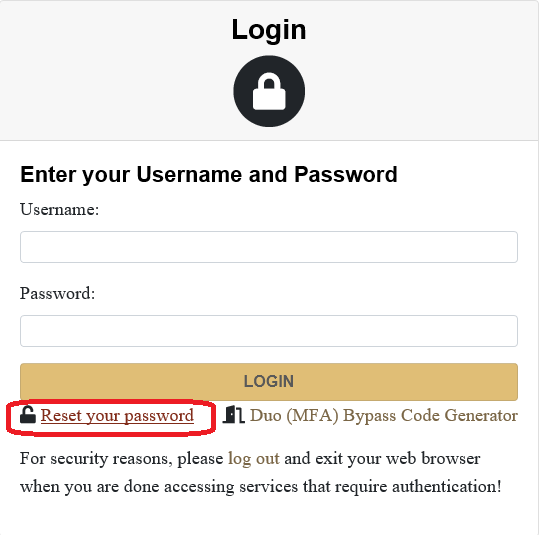
You can also log on to any Windows-based PC on campus with your current password, including lab machines (make sure 'coloradocollege' is selected in the "log onto" field). Once you're in, just hit Ctrl+Alt+Delete when logged on and then select the "Change Password" button in the lower left.
Forgot your CC account password
In this case none of the above methods will work, and you will nee to contact the Solutions Center (its@coloradocollege.edu, 719.389.6449) for us to manually change your password. We will verify your identity and then change the password for you.
Voicemail
This allows you to log into the voicemail system on your phone and listen to your messages, change your greeting, etc. To reset your voicemail password, contact the Solutions Center (its@coloradocollege.edu, 719.389.6449). We will initiate a request to our VOIP vendor for the password reset, which is usually same day.
See the Colorado College Information Security Policy and Password Standards for more information.