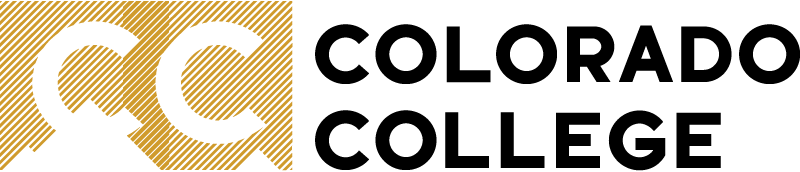Your Zoom Personal Meeting ID
Everyone has their own personal meeting room on Zoom, called a Personal Meeting ID (PMI). This meeting room has a specific meeting ID that never changes and can be used as your virtual office space for others to drop in and meet when you are available.
Find and Personalize your Personal Meeting ID
You can find and personalize your Personal Meeting ID on your CC Zoom profile on the web:
- Sign into: https://coloradocollege.zoom.us/
- Under your Profile, you will find Personal Meeting ID near the top of the page. You should find the Meeting ID and the link to your Personal Meeting ID that can be shared for others to join your meeting room. Click Show to reveal them.
- (Optional) To the right of this, click Edit to change the Meeting ID number. Please note that this will also change the shareable meeting link to join your personal meeting room.
Use Personal Meeting ID for New Meetings
Set the Zoom app to use your Personal Meeting ID / personal meeting room when launching an instant New Meeting. To do this:
- Double-check that you are logged in with your CC account on your Zoom app.
- Next to New Meeting button, click down arrow to see options.
- Check box next to Use my Personal Meeting ID (PMI). This will make sure instant meetings started by clicking this "New Meeting" button will take place in your personal meeting room.
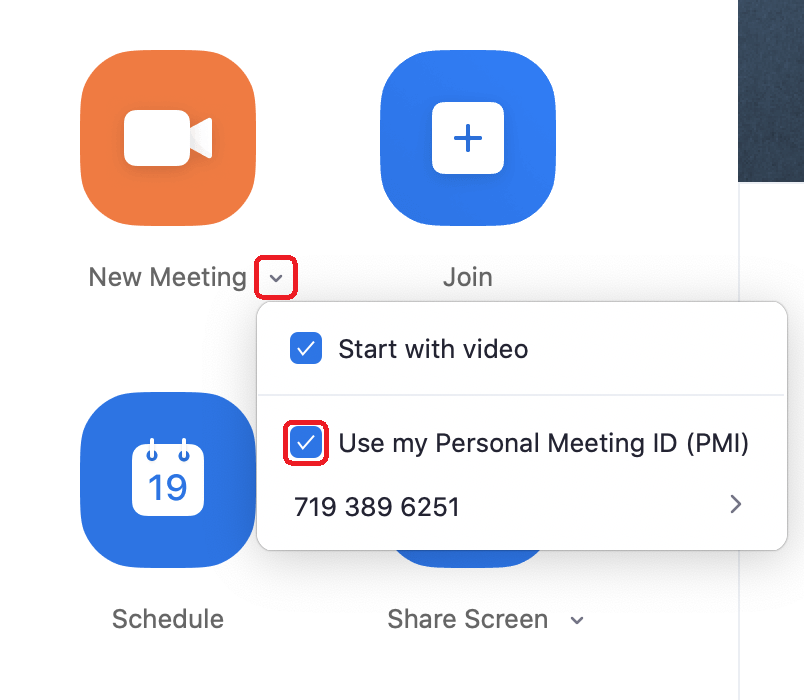
Use Personal Meeting ID for Scheduled Meeting
When scheduling a Zoom meeting, you will find an option to toggle between using an automatically generated Meeting ID (which will provide random meeting ID each time) and your Personal Meeting ID:
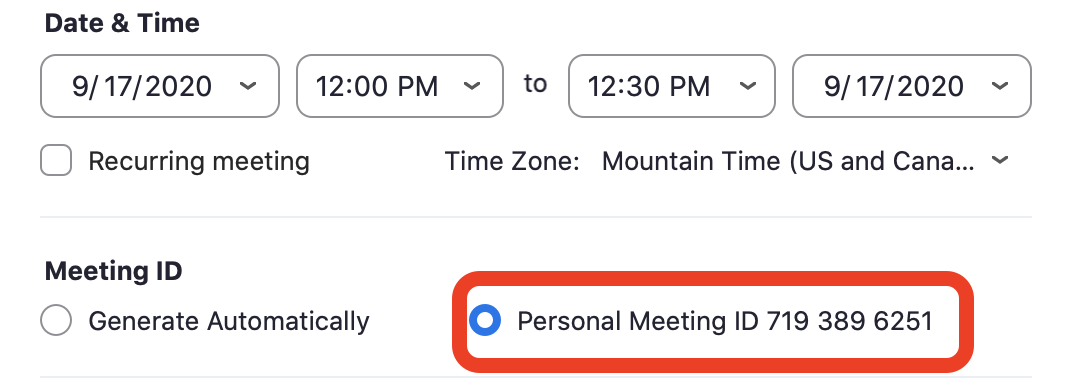
Report an issue -
Last updated: 02/08/2021