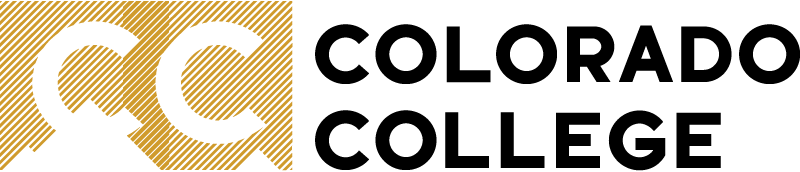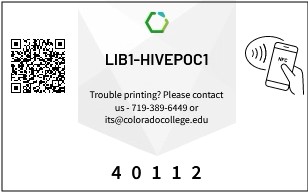PaperCut Hive
Procedures for accessing, installing/uninstalling and releasing print jobs.
If you encounter any problems installing PaperCut, please stop by the Solutions Center in the Library, or submit a ticket.
You can use the QR code on any printer, or Join PaperCut to request access to printing. An e-mail generated by ITS is sent from no-reply@papercut.com and titled “[PaperCut Hive] Colorado College has invited you to set up printing”. You can also use the QR code to resend the email if necessary. This may take some time or may be completed on the next business day if performing the initial authorization outside of ITS: Solution Center Hours (Monday-Friday: 8-5PM).
Install PaperCut Hive on your computer
Open the welcome email on your computer and click the Getting Started link. In the popup window, click the Download button below "Install your computer app".
Follow the prompts to install the program. WARNING: There are potential problems with the installation if
the Chrome browser is open, so be sure to exit Chrome prior to installation. Once installation is successful you are ready to print to PaperCut.
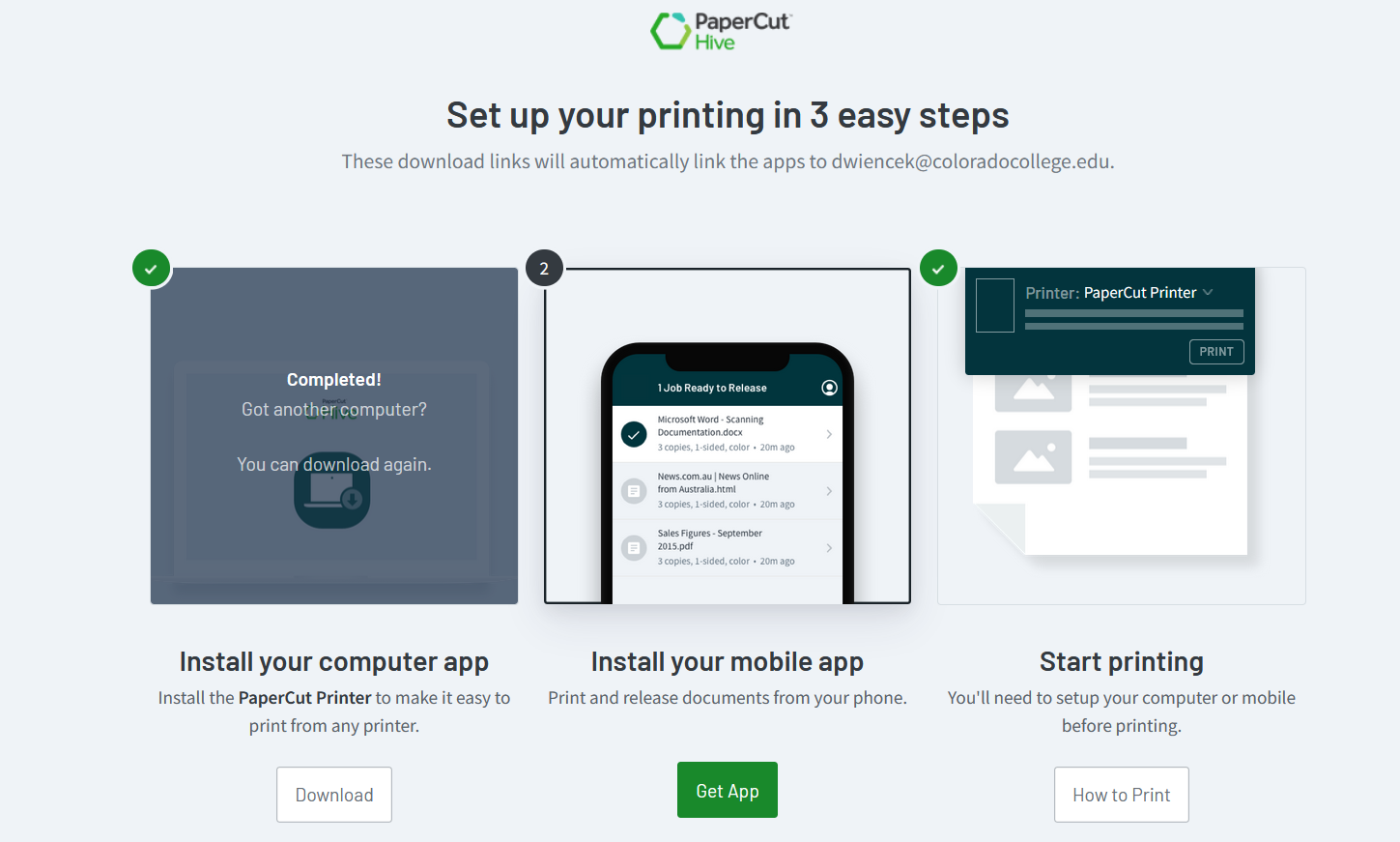
Install PaperCut Hive on your mobile device
There are a few ways to install PaperCut on your mobile device. On a computer with access to your invitation email, click Getting Started,
then tap Get App under "Install your mobile app". Scan the generated QR code and tap the link to open it,
or enter the link text in a browser on your device (iOS or Android). If you do not have a computer you can stop by the Solutions Center in the library for assistance.
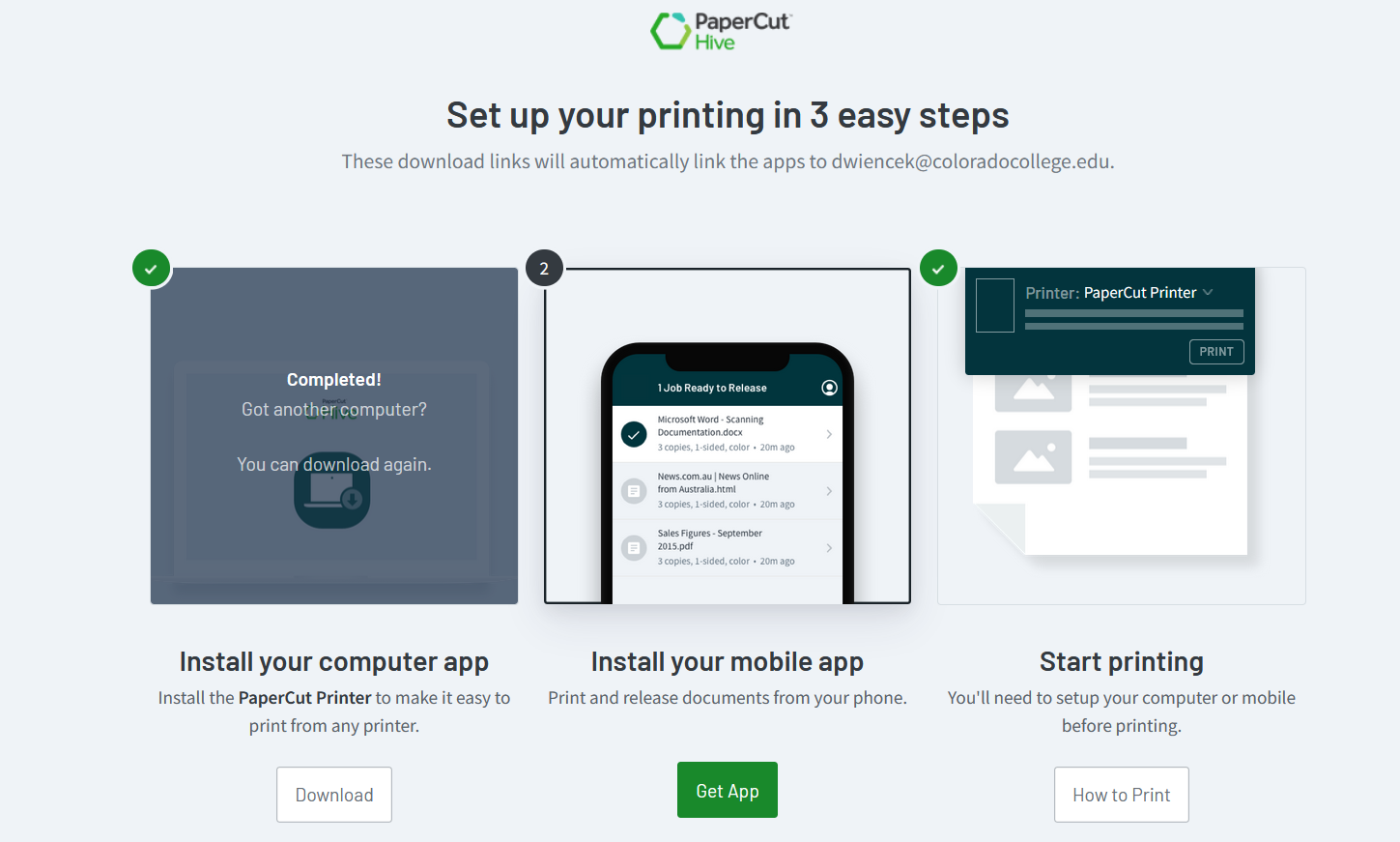
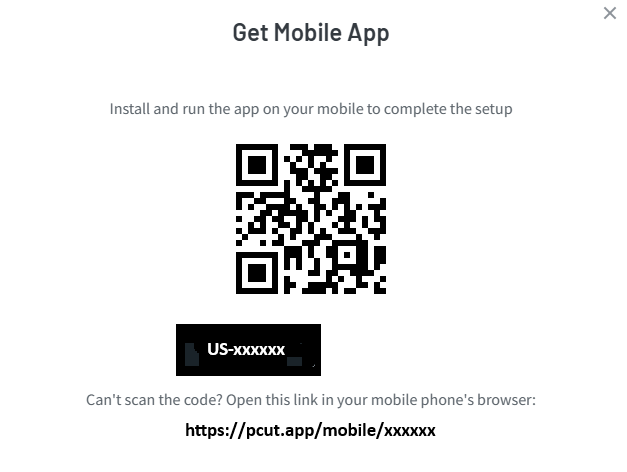
Alternatively, open the invitation email on your device and click Getting Started. On the next screen, tap Start Setup. You'll be directed to a page providing a setup code and links to the App Store and Google Play to download User Registered Printing Software. Tap the button to copy the code, and proceed to the App Store or GooglePlay as needed. Once the app is installed, you'll see a welcome page- tap Enter Linking Code. On the next page paste the code into the linking code field and tap Submit, continue through the next few steps- Congratulations, you are ready to print!
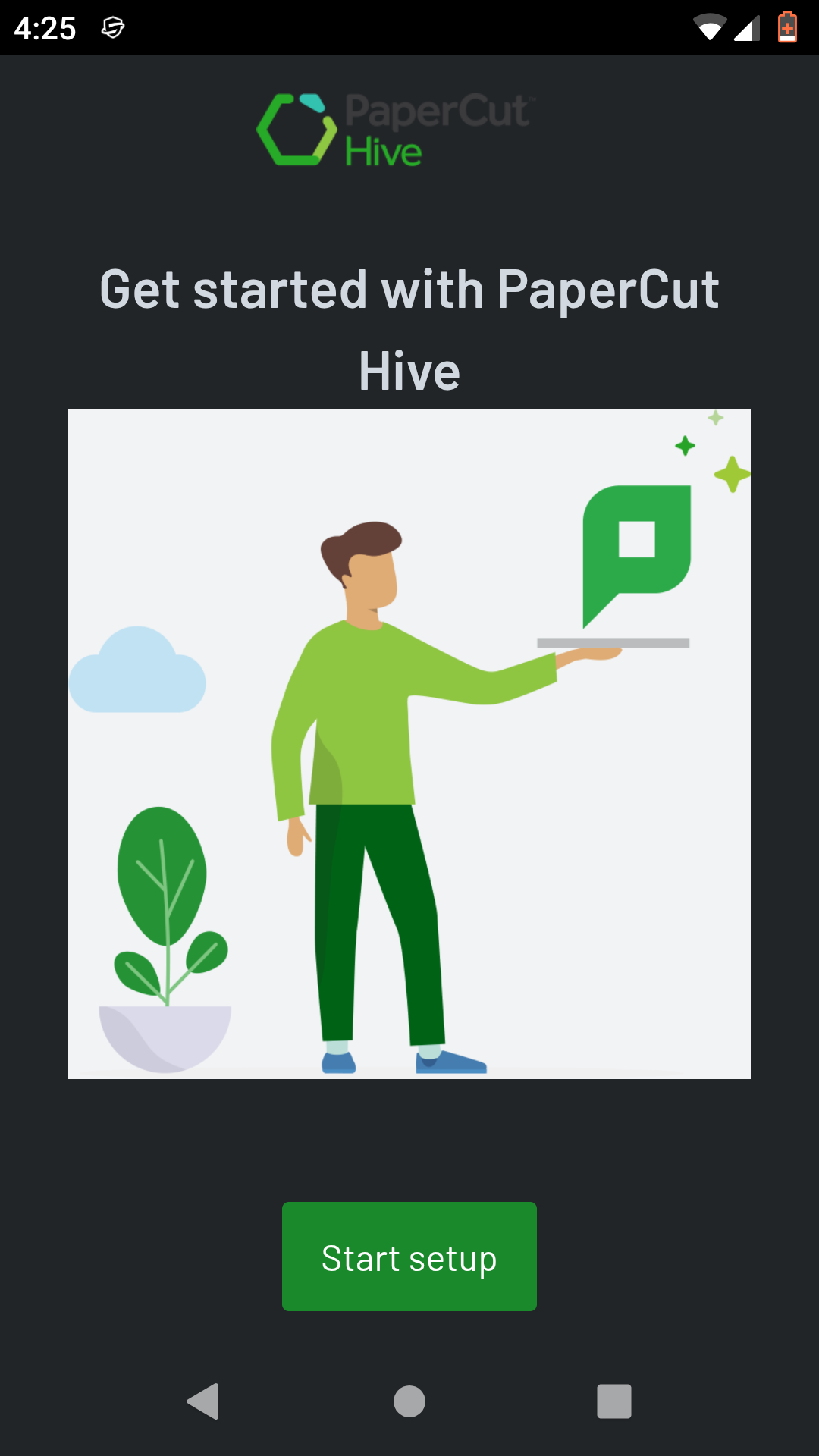
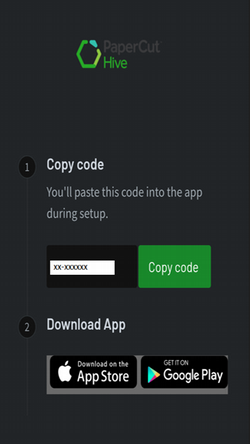
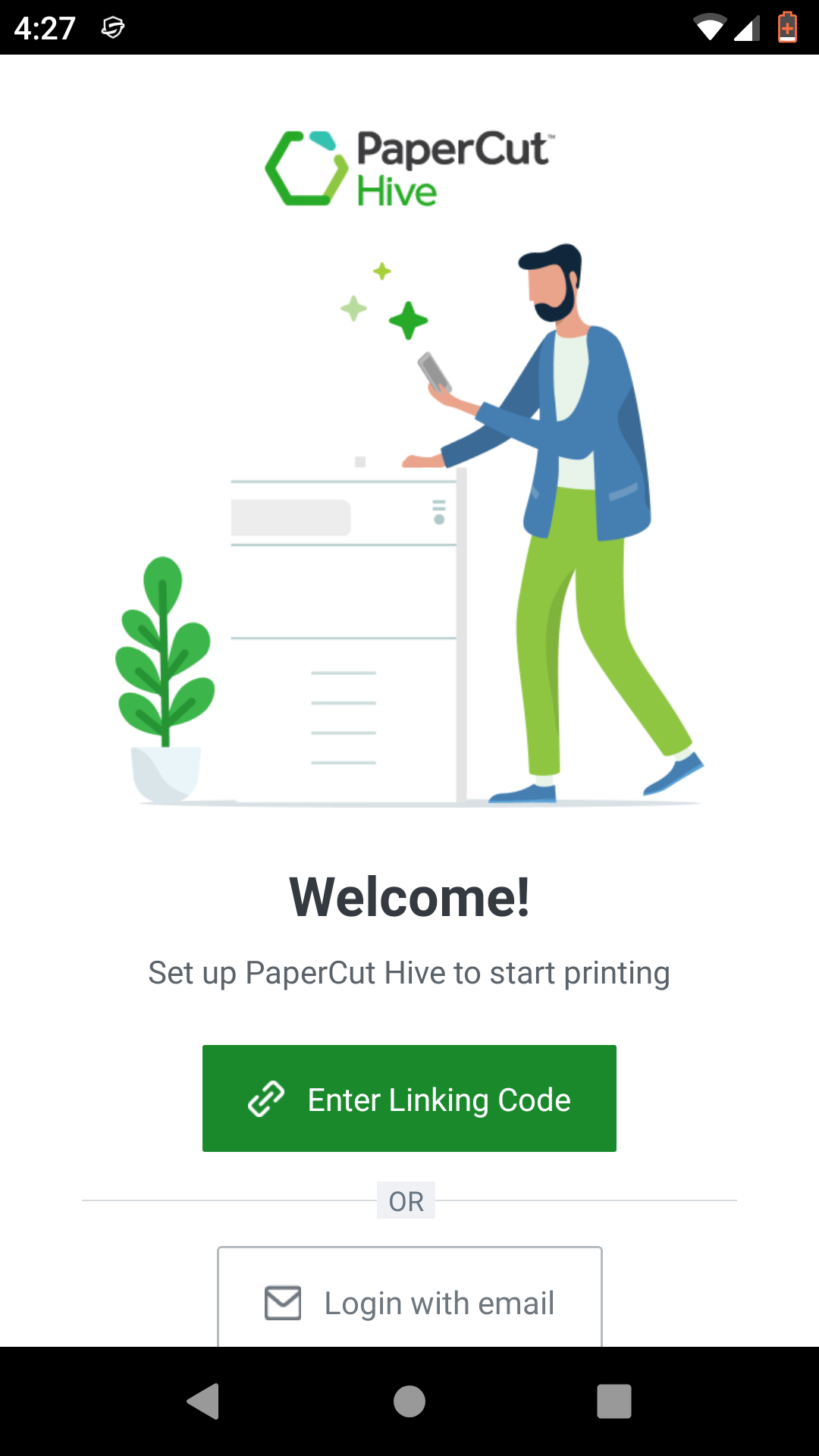
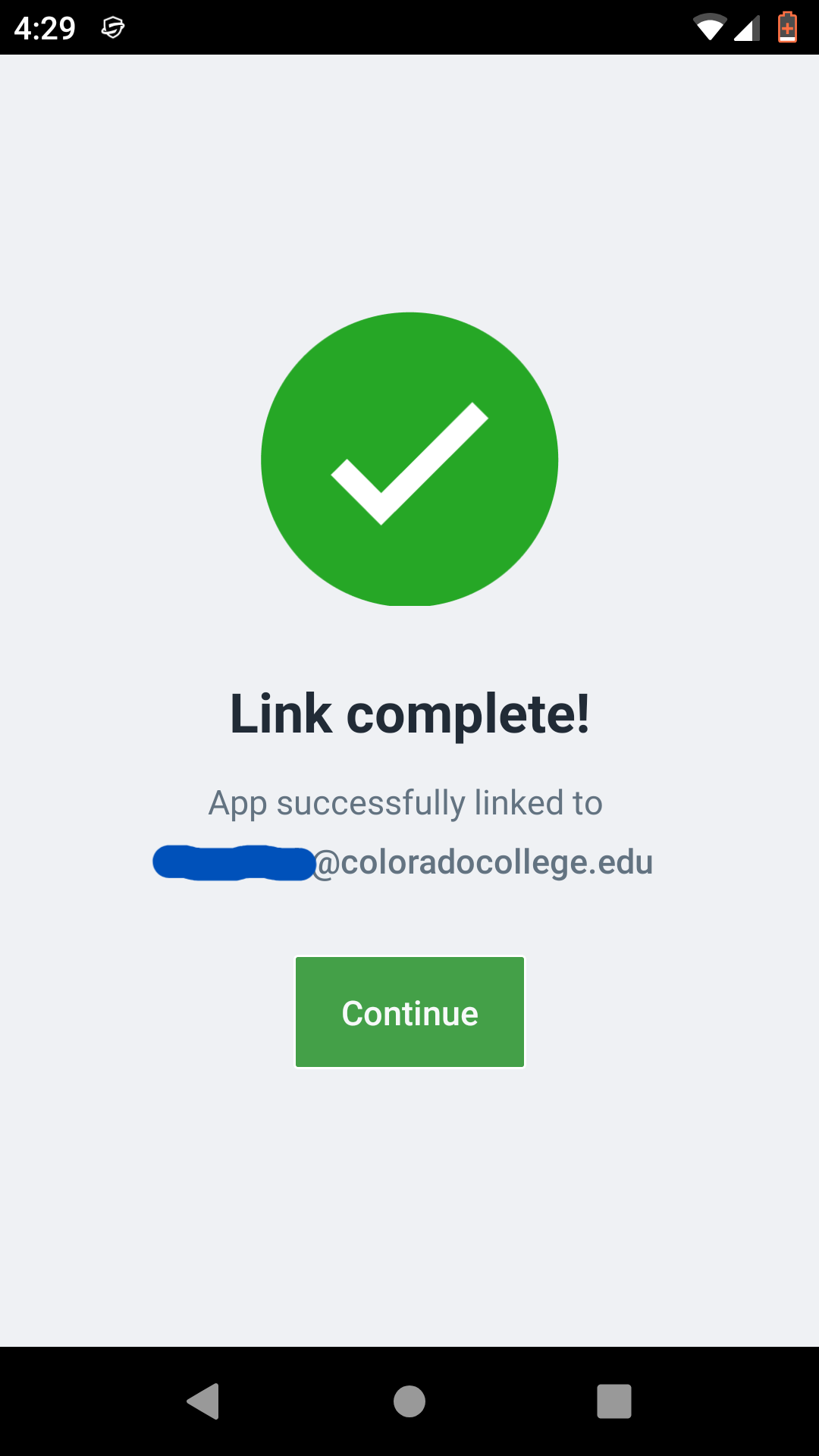
iOS users- the PaperCut Profile must be installed on your device in order to release a print job. Open the PaperCut Hive app, tap Skip, then tap Get Started.
If requested to connect the app to your account, tap “Yes”, Allow Camera Access, and then Scan the QR Code from the bottom of the PaperCut Hive invitation e-mail.

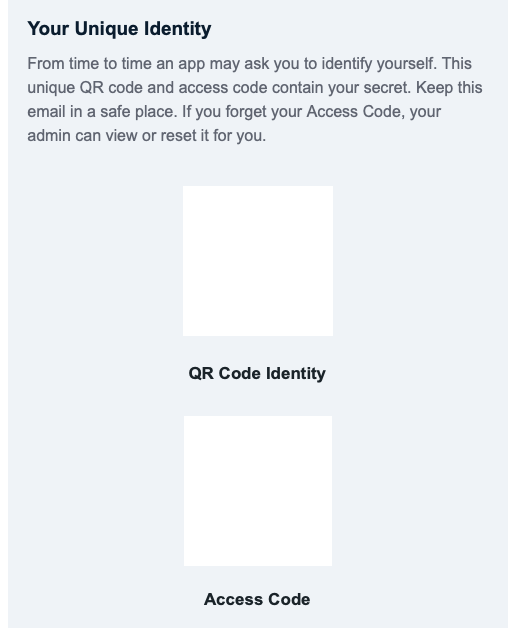
If prompted, allow notifications regarding pending print jobs.
Tap the user icon to display profile information, (your email address will be displayed), and tap to install profile.
Regardless of device type, this screen indicates "phone".
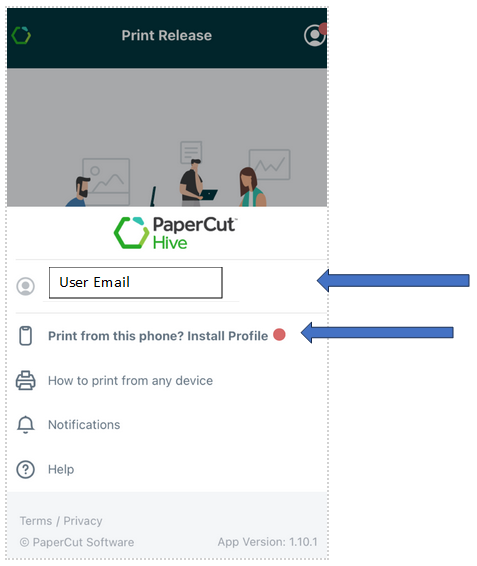
From a mobile device
Send your print job to PaperCut. Open the PaperCut application and select the print jobs you wish to release. Tap the file to see print options, or just tap Print Document.
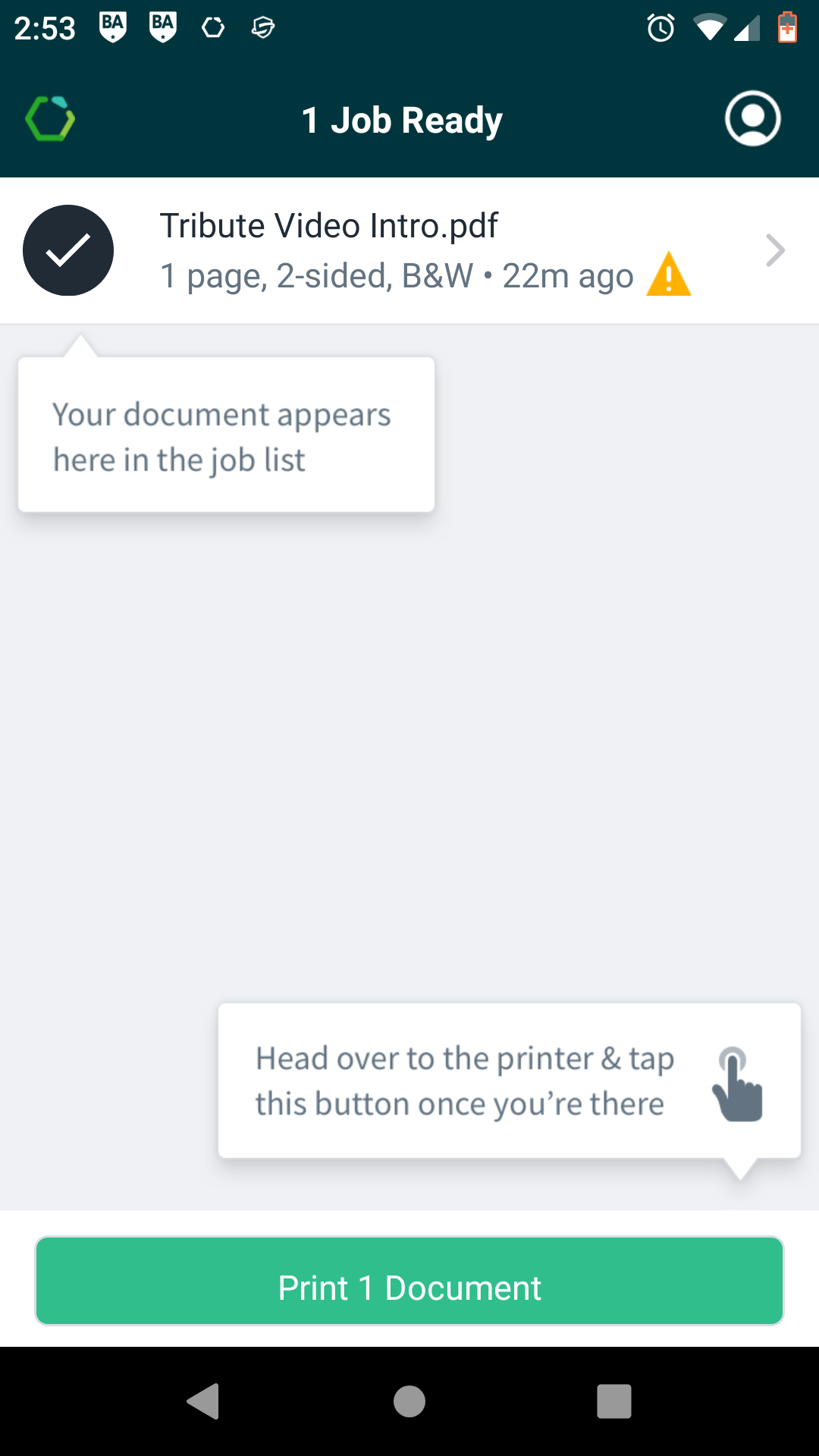
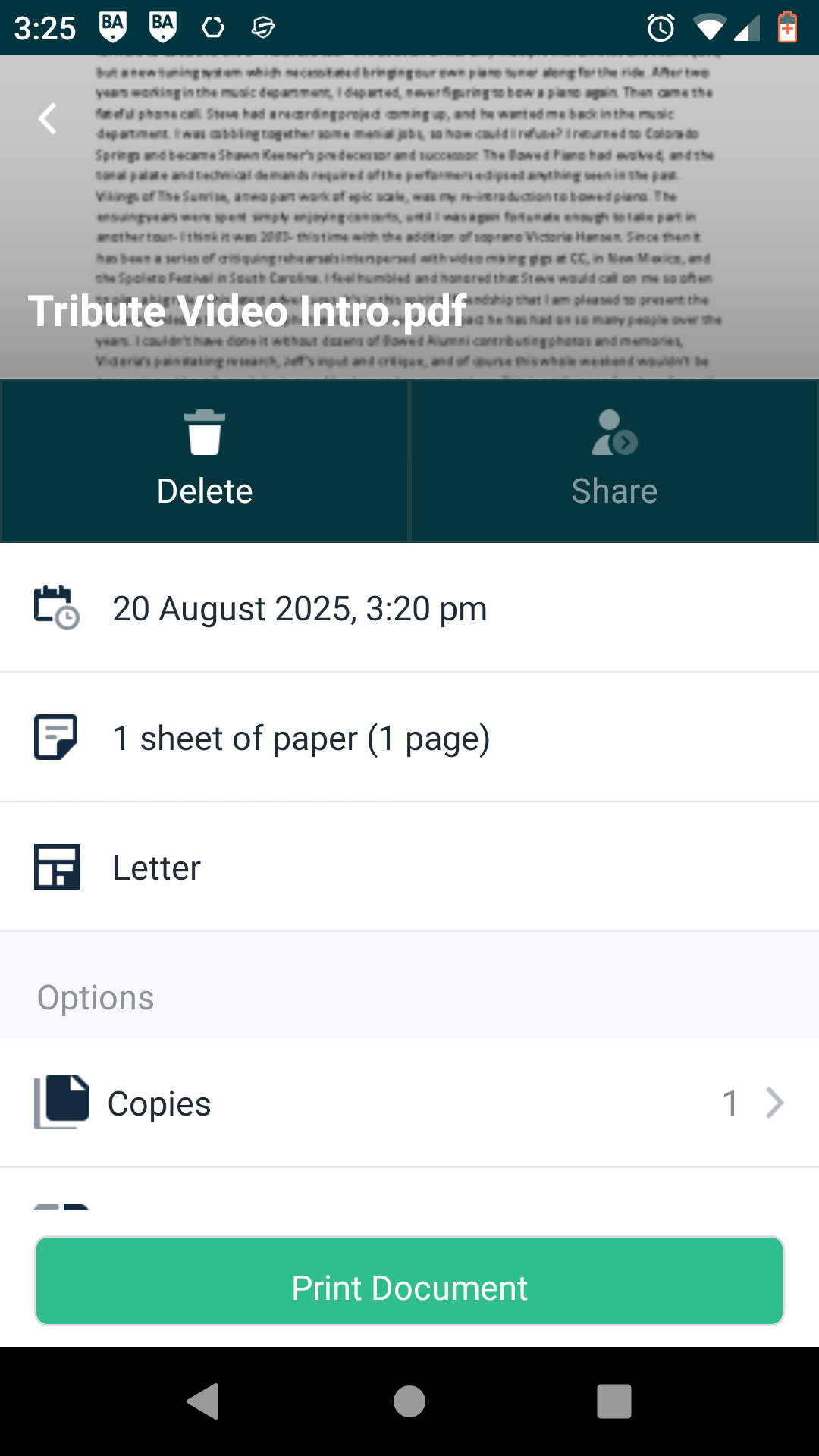
You'll be presented with four print options. The printer list may not populate with names, and instead be disabled.
The QR code, NFC scan, and printer code are all found on each printer's information sheet.
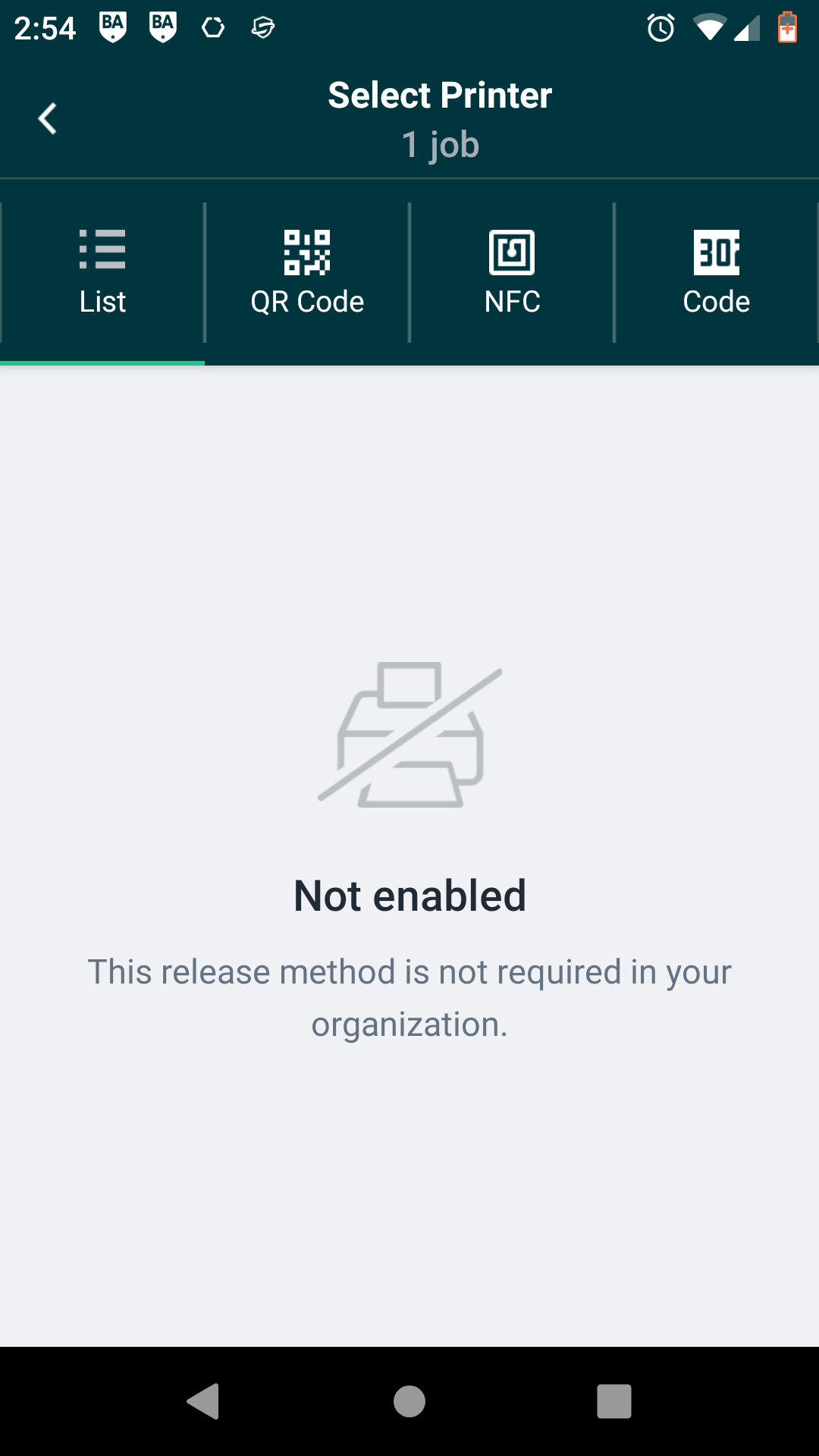
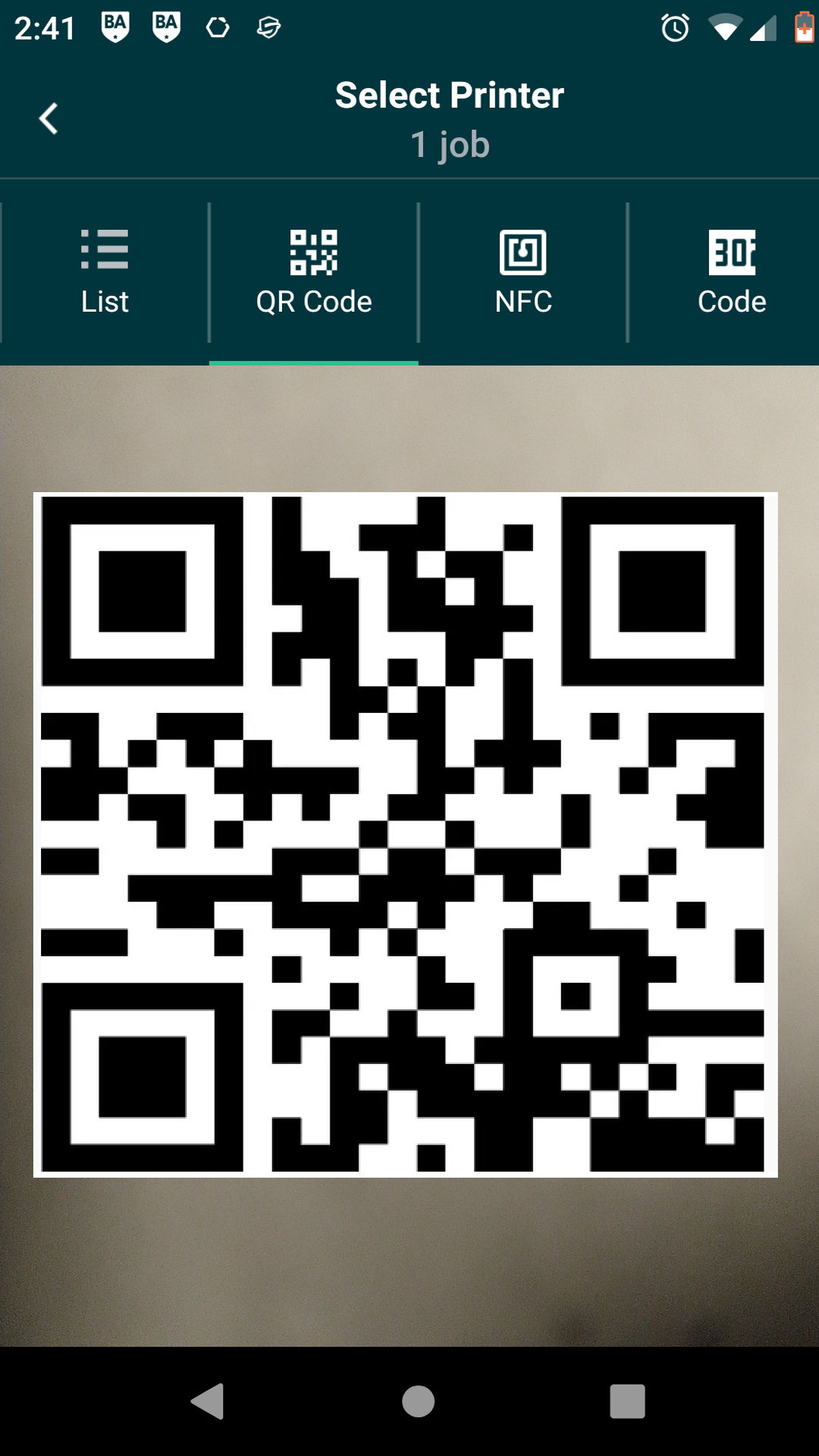
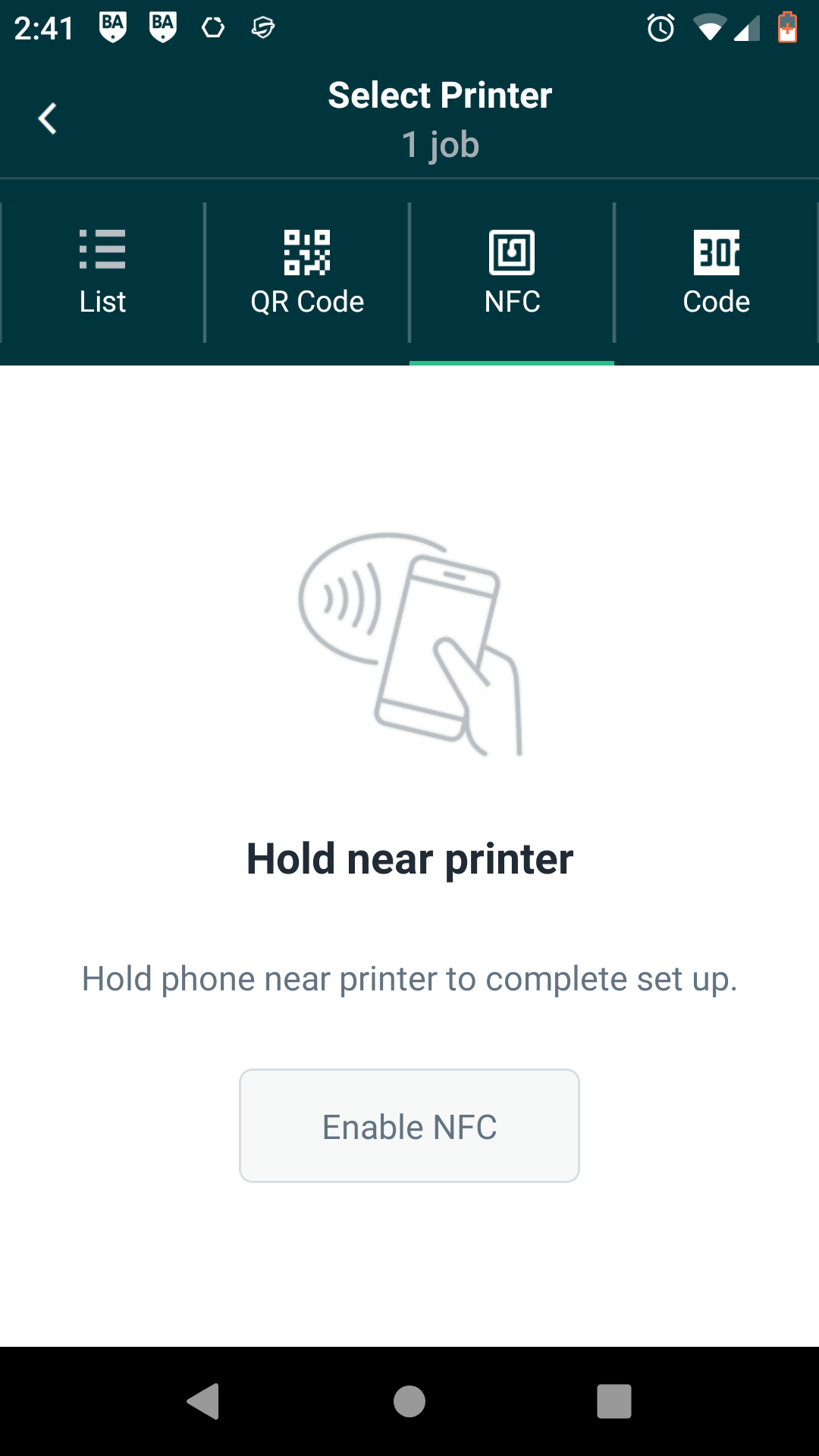
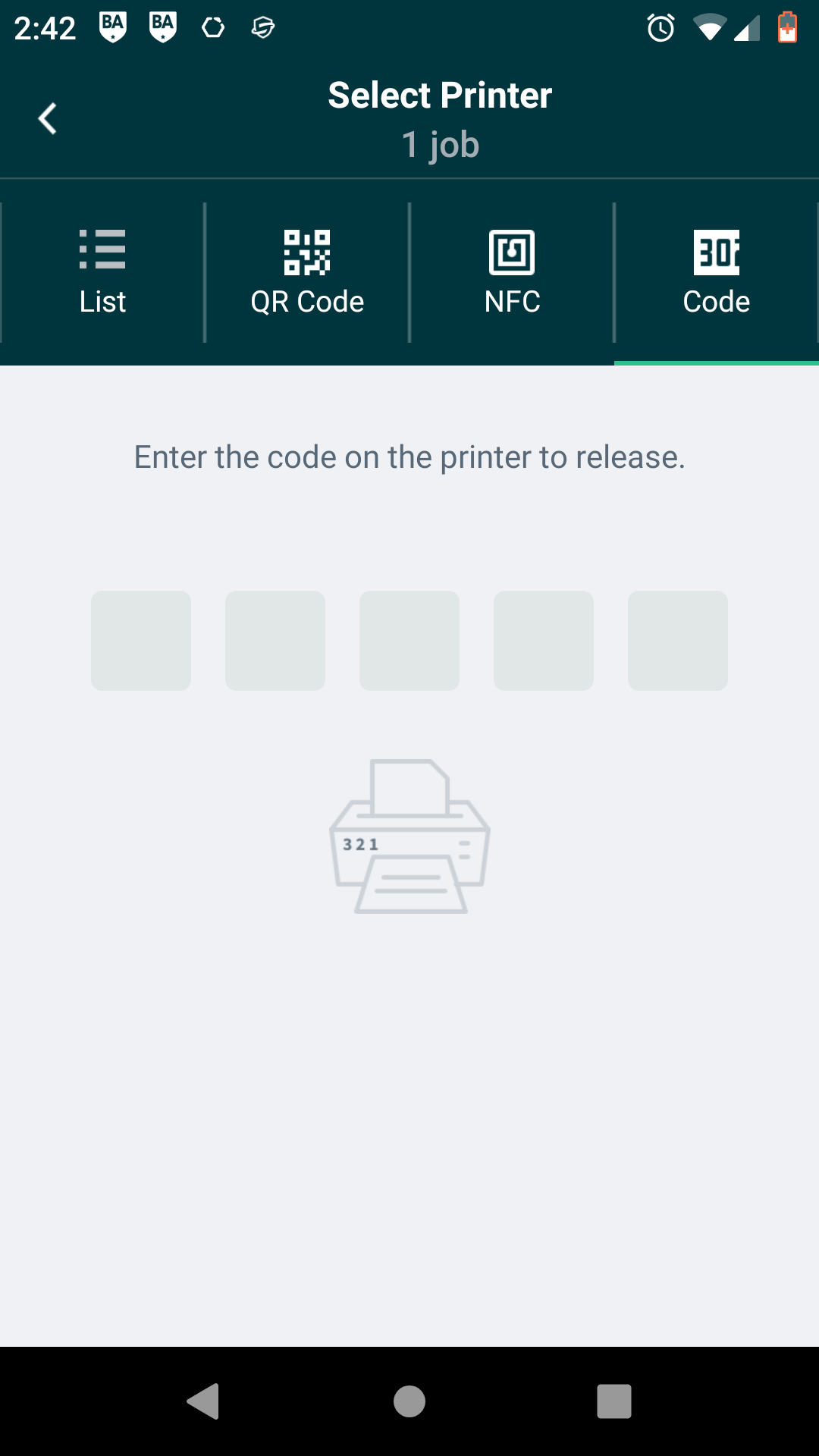
Login to the printer
You can login to any PaperCut printer with the personalized code that was included in the welcome email.
Follow on-screen directions to release jobs, scan to email, copy, etc.
Be sure to log out when finished.
Mac iOS uninstall
-
Open your Applications folder in your Finder and locate the PaperCut Hive folder
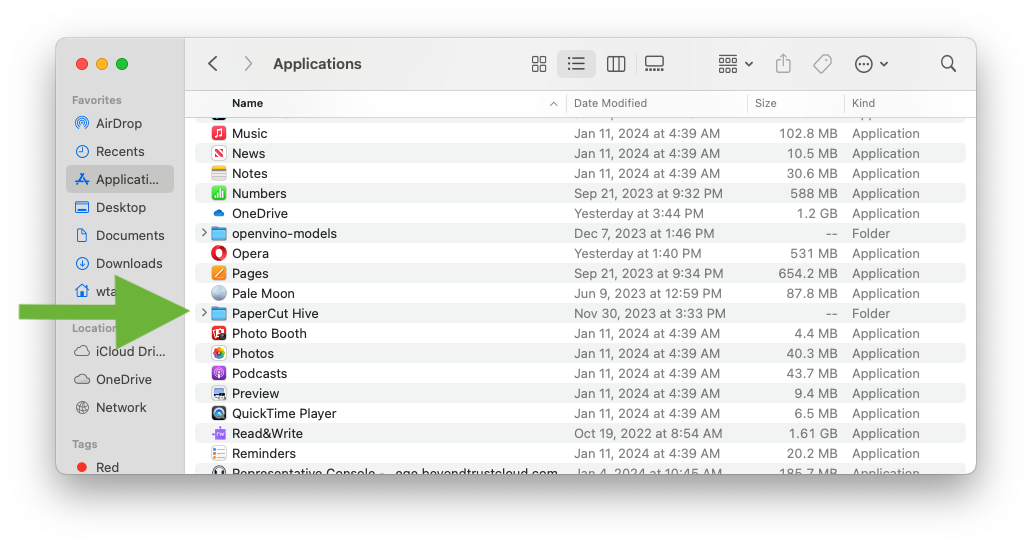
-
Open the folder and run the Uninstall app
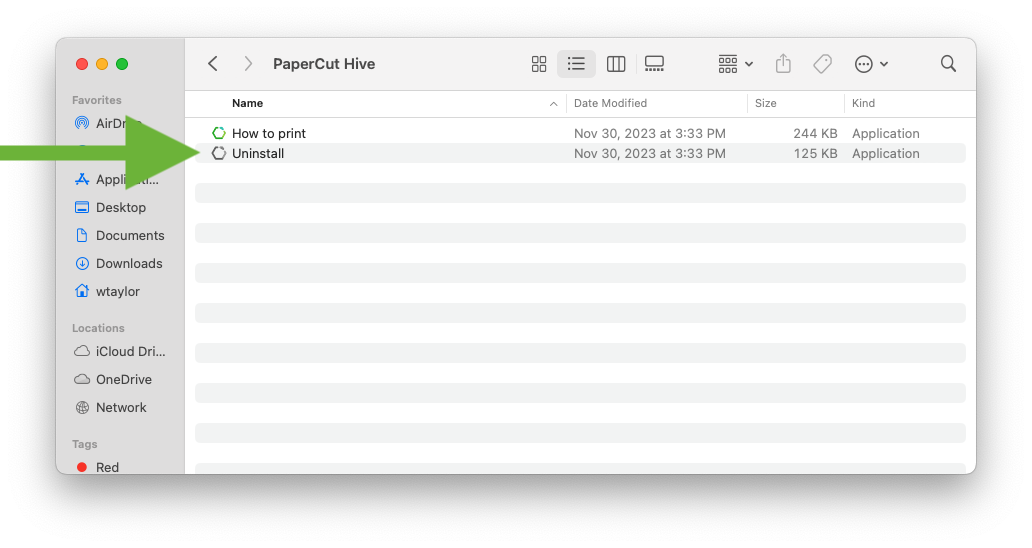
-
A terminal window will open; type yes in response to "Would you like to uninstall PaperCut Hive?
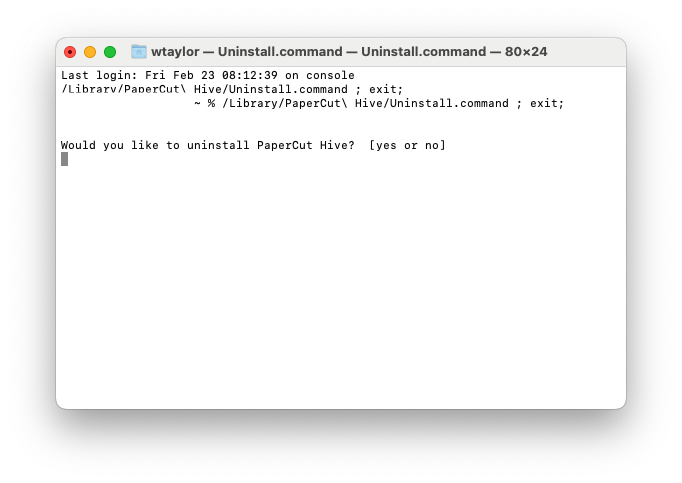
-
Type your computer password when it asks (this is likely not the same as your email/CC password); characters will not be displayed but are being recognized.
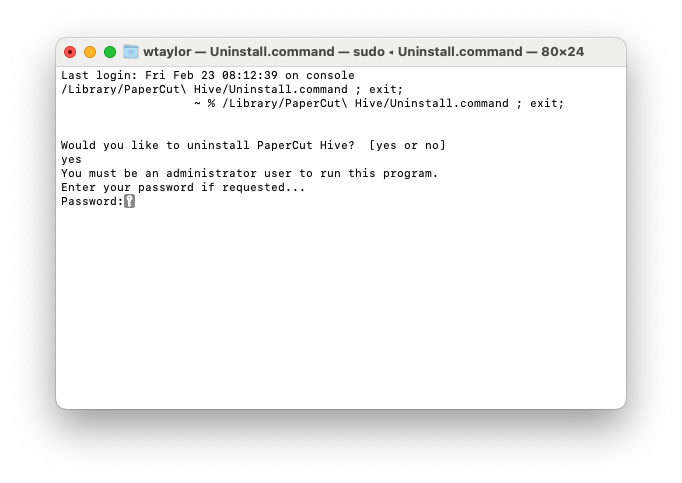
-
The terminal window should update and say "Process Completed" when done.
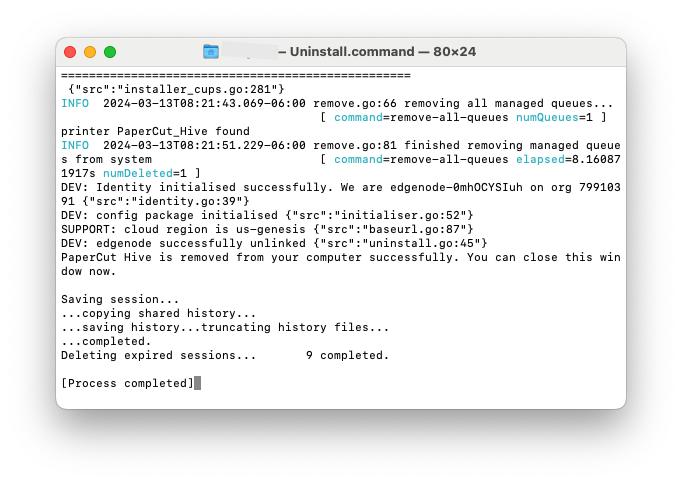
-
You may now close the window by hitting Command-Q on your keyboard, clicking Quit Terminal from the Terminal menu - PaperCut Hive has been removed from your computer.
PC
Open This PC and Navigate to C:\Program Files\PaperCut Hive and click "Continue" if prompted.
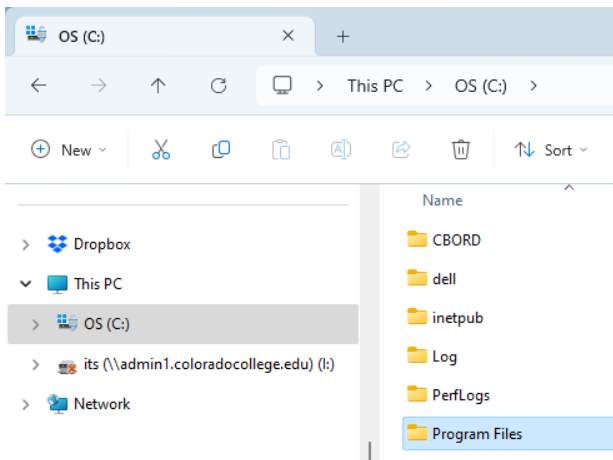
Locate the unis0000 install file (may be unis000.exe).
Double click to run the file, and confirm you wish to remove PaperCut.
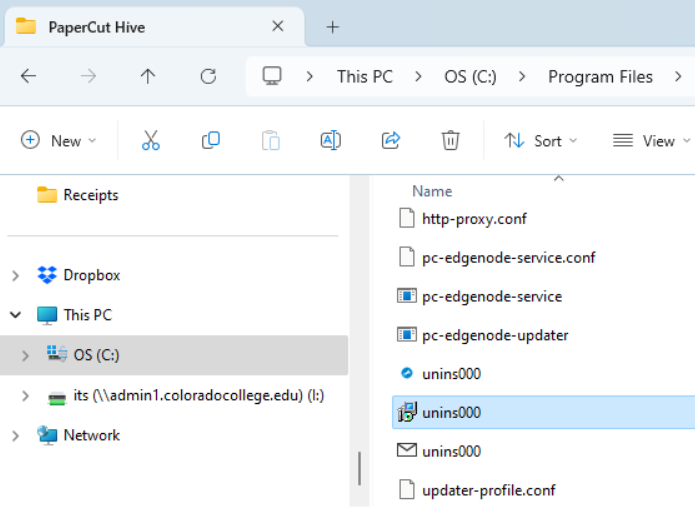
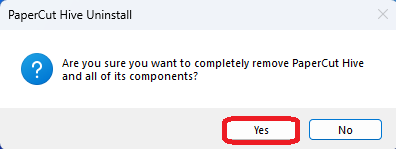
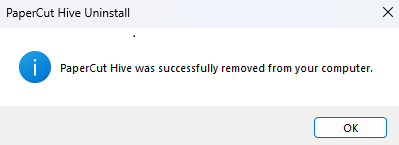
show all / hide all