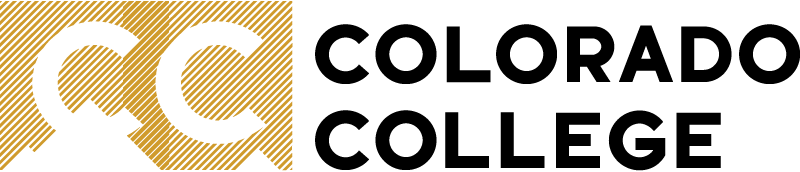Connect to the Internet
Colorado College has 4 flavors of network / internet access
- Ethernet - fastest and most reliable - recommended for use in offices / dorm rooms.
Wi-Fi - eduroam - primary WiFi connection for students, faculty, and staff for devices like computers, smart phones, and tablets. Requires CC email address and password
- CC-Gadgets - for devices that cannot connect to eduroam, such as game consoles, Rokus, Chromecasts, etc.
- Guest-CC - open internet-only access for guests who do not have a CC account. You will not be able to print or access network resources from here
Ethernet
Even as technology improves, a good old fashioned wired ethernet connection is still faster and more reliable than wireless. We recommend you connect via ethernet whenever possible (usually in your office or dorm room) and leave wireless for when you roam around away from home base.
There is no configuration needed for ethernet - once you plug in, you will be connected to the network. Like CC-Gadgets though, you won't immediately be on the internet. Instead, you should be redirected to a registration page. Register with your CC username and password and you'll be all set!
eduroam
Primary WiFi for CC students, staff, and faculty. This network requires a CC email address and password (ex. j_doe@coloradocollege.edu), and you should connect to it from your primary device(s) such as computer, tablet, cell phone. On eduroam, you get full internet access and network access to features like fileservers and printing.
Note that you can use eduroam at many other institutions around the world - just connect as usual with your CC email address and password!
- After pointing your device to eduroam, it will either automatically detect the network type and prompt you for both email address and password.
- Once it has accepted your email address and password, you will then need to accept a security certificate (in some cases this happens automatically).
eduroam uses AES encryption, and connections are via the WPA2 Enterprise protocol using PEAP authentication (which is a fancy way of saying it needs both an email address and password). If your device does not support these protocols, you will not be able to connect to eduroam with them (most game consoles, for example, do not support these protocols). When you can't connect a device to eduroam, use CC-Gadgets instead.
In some cases, like when connecting an Android device, you may need these other settings.
• EAP Method: PEAP
• Phase 2 Authentication: MSCHAPv2
• CA Certificate: Don't Validate
• Identity: j_doe@coloradocollege.edu
• Anonymous Identity: leave this blank
CC-Gadgets
WiFi for devices you want to use on the network but which you cannot connect to eduroam because they don't support that protocol such as game consoles, wireless speakers, chromecasts, and other similar devices.
Note that you should not connect your primary devices such as computer, tablet, or cell phone to 'CC-Gadgets'. Use eduroam for those devices.
Devices connecting to CC-Gadgets need to be registered before they will work properly. To do so, connect a primary device such as a computer, tablet, or cell phone to 'eduroam' and browse to https://managemydevices.coloradocollege.edu. Log in and "create a new device", then enter the MAC address of the device you want to register. Once it is registered, connect the other device to CC-Gadgets and it should work on the internet!
Guest-CC
Open WiFi with internet-only access intended for guests to the college who do not have a CC username and password. This WiFi is only for internet and gives no access to printing, fileservers, and other network resources.
After joining it on your device, open a web browser and navigate to an http site (https sites will just give you an error). An example is http://go.com, you'll be redirected to a page asking you to check a box that you acknowledge the policy and then you'll be able to do basic internet browsing.