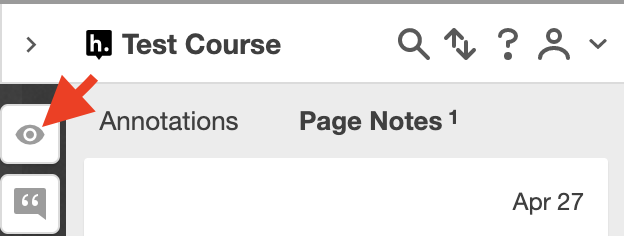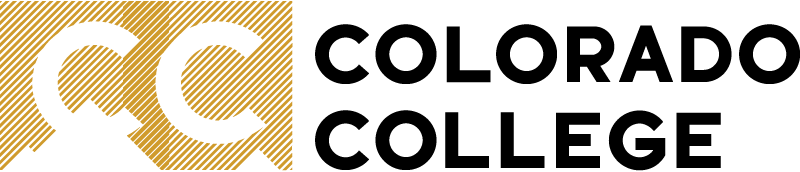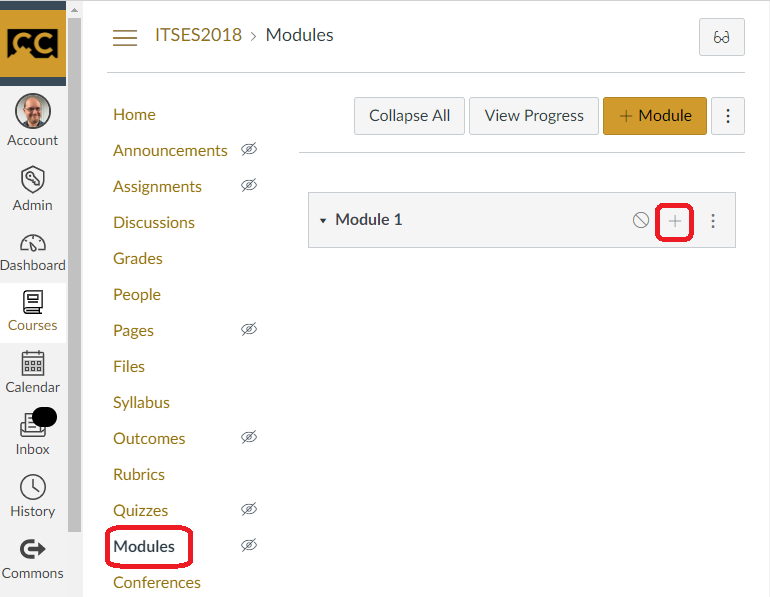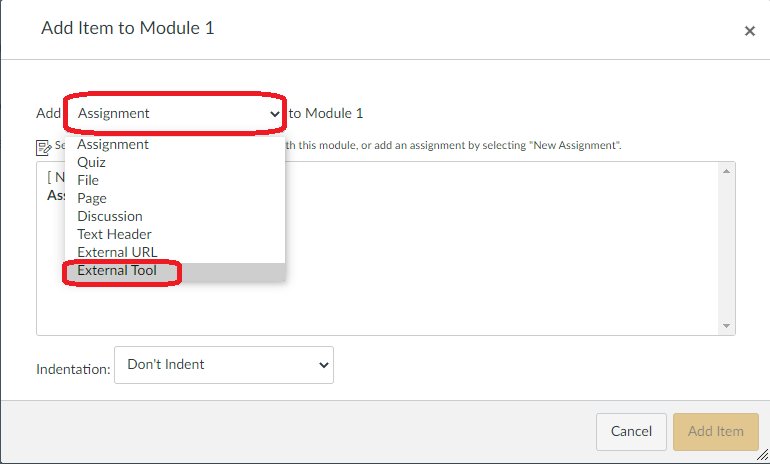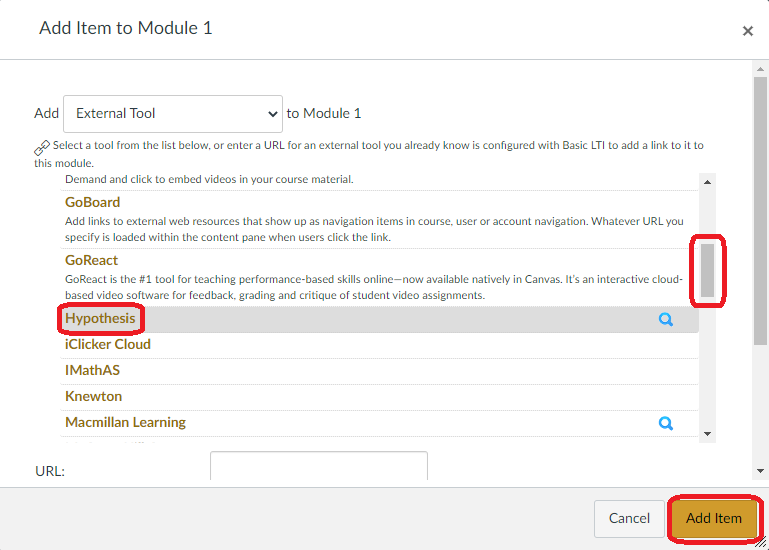Hypothesis - Social Annotations
How to Add Hypothesis
Follow the same steps to add it as an assignment: create an assignment, and in the submission type, choose "External Tool," and then click the magnifying glass to see the list of external tools. Scroll down and choose Hypothesis, then complete the construction of the assignment as you normally would.
How to Use Hypothesis
To create an annotation, select some text and click Annotate ![]() . The sidebar will open with a text box allowing you to create an annotation with text, links, and/or images. By default, annotations are shared with the entire course.
. The sidebar will open with a text box allowing you to create an annotation with text, links, and/or images. By default, annotations are shared with the entire course.
To respond to an annotation, click the Reply ![]() button on an existing post.
button on an existing post.
To highlight, select text then click Highlight. By default, highlights are only visible to you.
To toggle visibility of highlight on text, click the eye icon on the right sidebar: