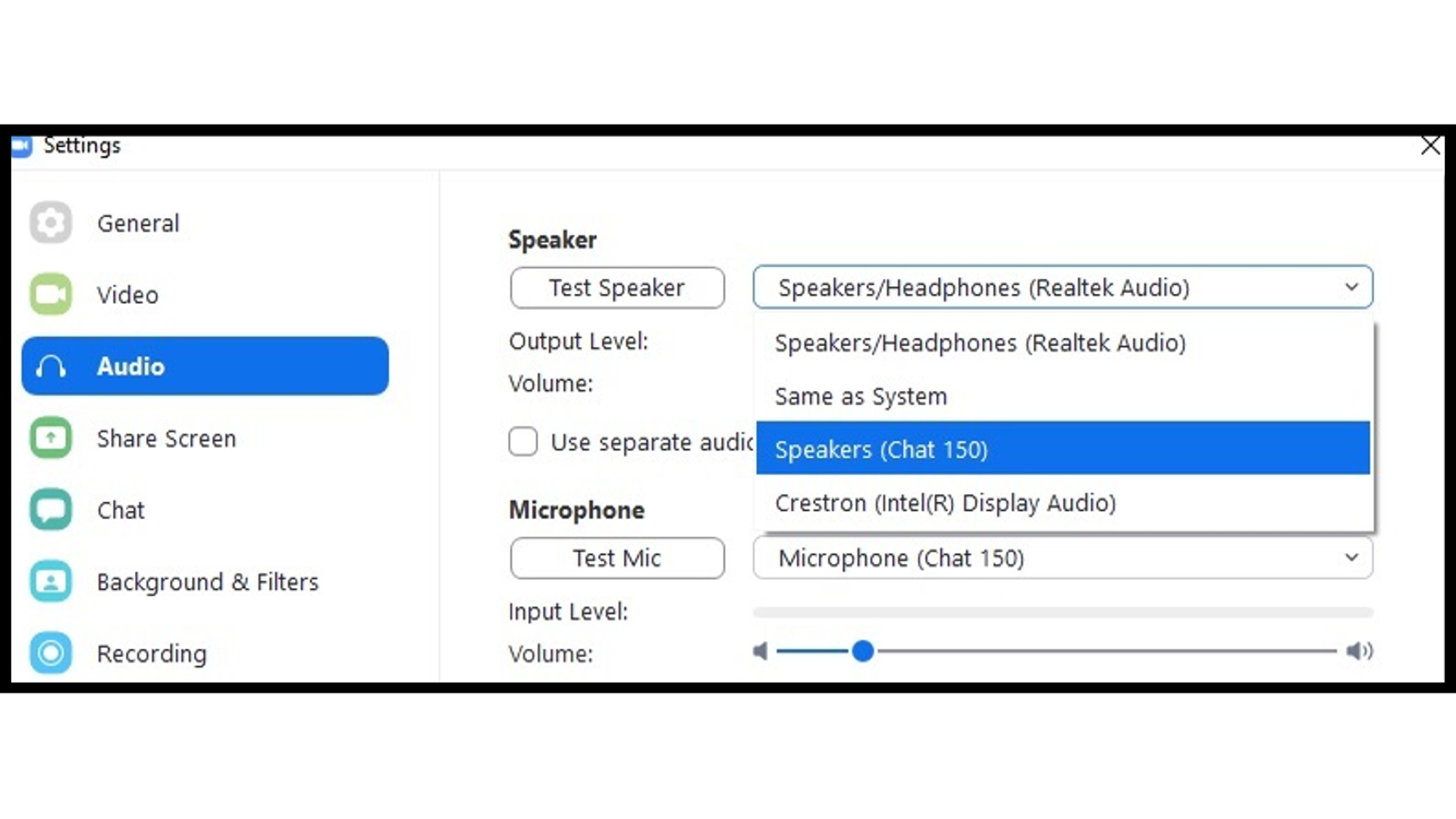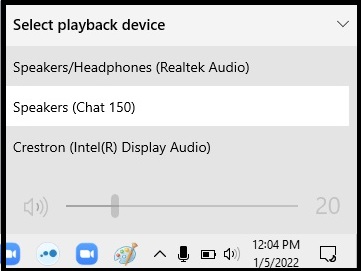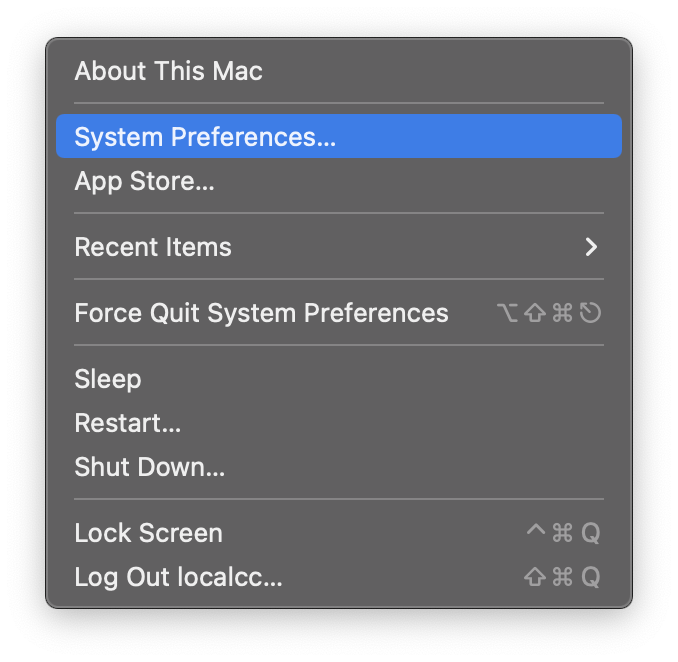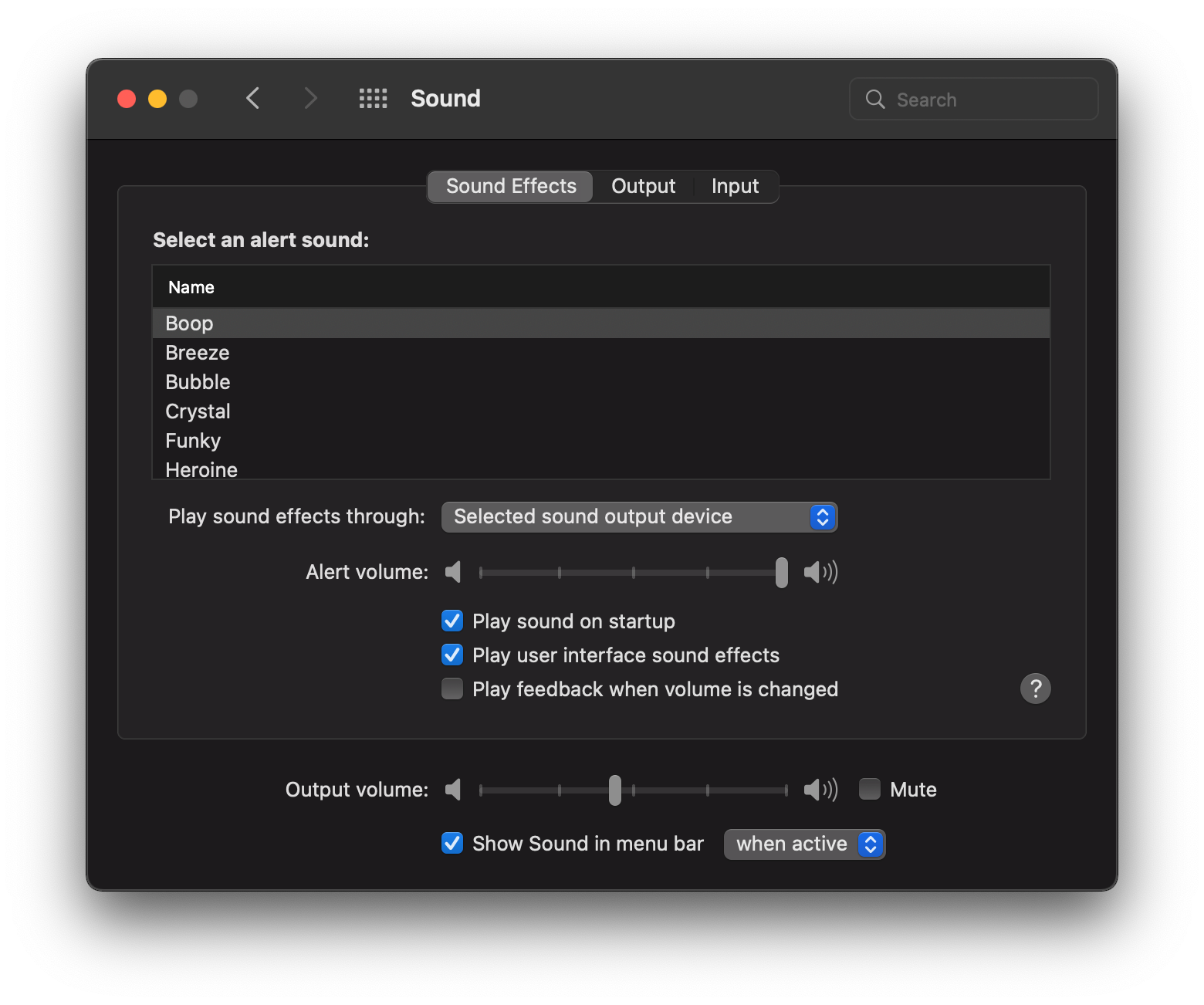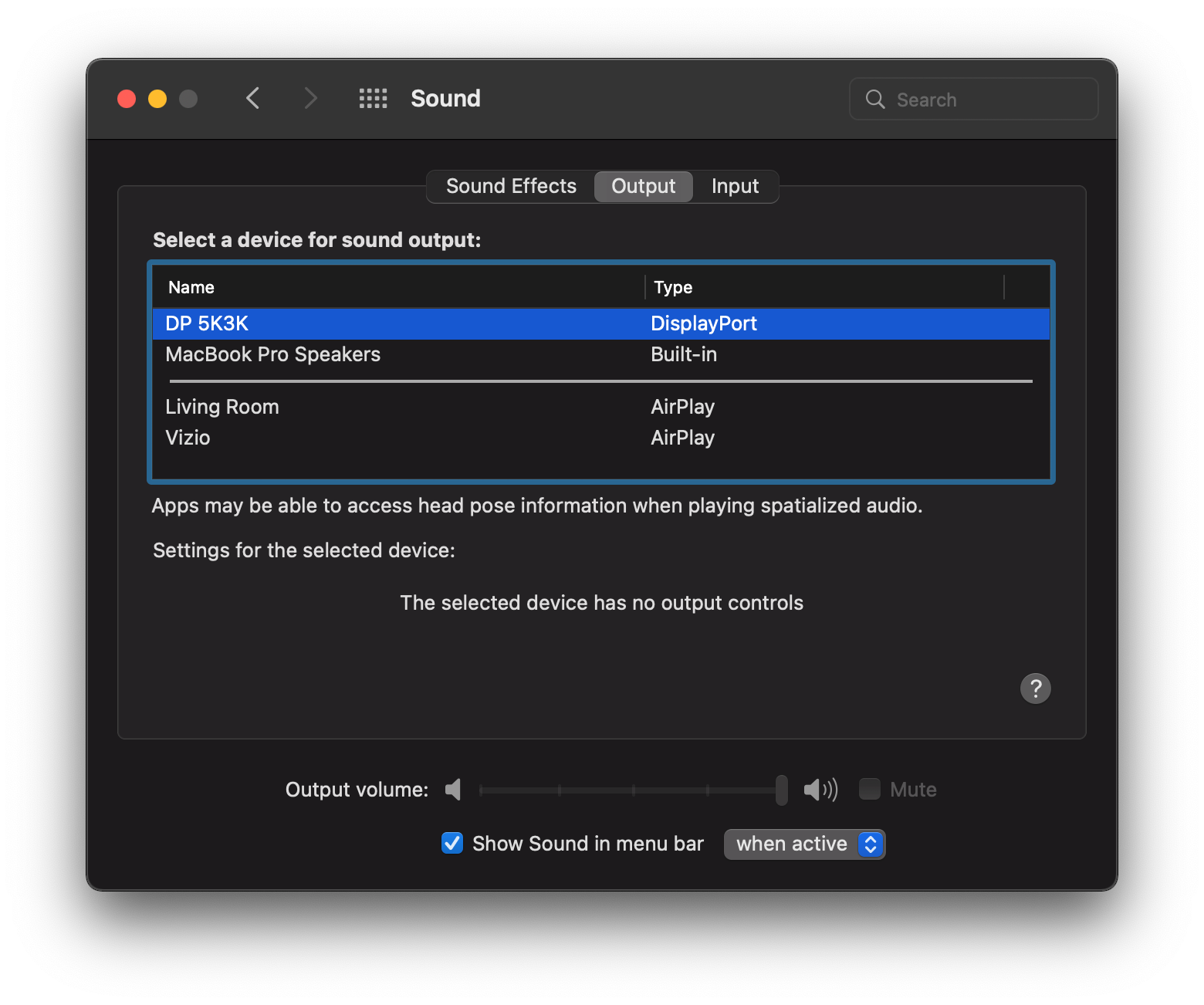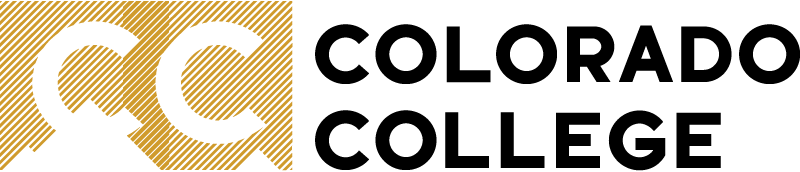Connecting the Chat 150
Connect the Chat150 via USB cable to the computer- a USB-C adapter is provided should you need it.
When using Zoom or other online platform (this guide specifically references Zoom, though the principles apply to any program), you need to select the speaker and the microphone. If you are in a small meeting room with no sound system, select CHAT150 for both the speaker and the mic. If you are connected via HDMI in a smart classroom that has a touch screen control system, you can select Crestron as the sound output destination. Be sure to test the setup- in rare instances, the speaker may function as intended when selecting Chat150, but not the microphone. In this case, try setting the microphone to another option, such as USB Audio Device. Sometimes when connecting a USB device, despite setting the audio output in Zoom to follow HDMI, the system audio output will automatically change to USB. Hover the mouse over the speaker icon to see the routing information. In this case, click the arrow to expand the options, then select Crestron, etc. If you are a Mac user, you can check your sound output by going to System Preferences/Sound/Output and select according to your needs.
The microphones on the Chat150 provide a pretty good pickup range but still need a decent level of input, so be sure that you don't speak too softly.